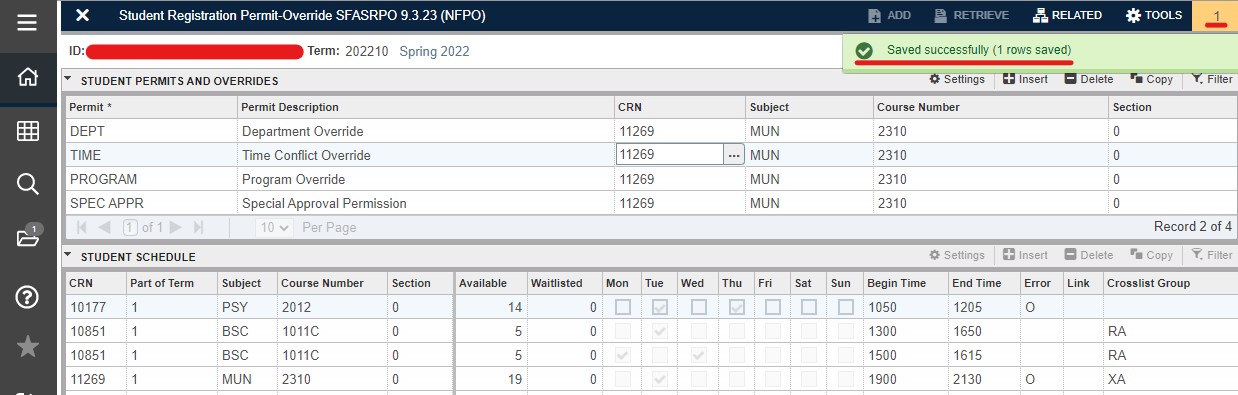Registration Override Codes and Processing
Registration Override Chart
| Student Error Code | Student Error Message | Student Message Detail | Error Occurs When: | Advisor Override Permit Code |
|---|---|---|---|---|
| N/A | N/A | Department Approval Required or Advisor Approval Required | CRN needs instructor, dept, advisor, or Dean's approval. | SPEC APPR - Special Approval Permission |
| PREQ | Prerequisite and test score error | Prerequisite Error: If you believe this is incorrect or you have documented justification you can fill out a Registration Override Request form located in the Online Forms menu. | CRN has a prerequisite or minimum test score requirement that has not been met based on the student's academic history. | PREREQ - Prerequisite Override |
| CORQ | Corequisite # required | N/A | Course has a corequisite not currently on the student's registration | COREQ - Corequisite Override |
| TIME | Time conflict with CRN XXXXX | N/A | CRN is offered at an overlapping day/time as another CRN the student is attempting to register for; CRN is offered at an overlapping day/time of a CRN already on the student's schedule. | TIME - Time Conflict Override |
| LEVL | Level restriction | Level (UG/GR) Restricted- If you believe this is incorrect or you have documented justification you can fill out a Registration Override Request form located in the Online Forms menu. | Course has a level restriction different from the student's level (e.g. UG student requesting a GR class) | LEVEL - Level Override |
| DUPL | Duplicate course with section #; Duplicate equivalent with section #; Duplicate cross-list with section # | N/A | Course is a duplicate course number for the same term (e.g. special topics, DIS, thesis, etc.) | DUPLICATES - Duplicates Override |
| CLAS | Class restriction | Class Restriction: If you believe this is incorrect or you have documented justification you can fill out a Registration Override Request form located in the Online Forms menu. | Course is restricted to a particular classification of student (e.g. junior, senior, etc.) | CLASS - Classification Override |
| COLL | College restriction | College Restriction: If you believe this is incorrect or you have documented justification you can fill out a Registration Override Request form located in the Online Forms menu. | Course is restricted to a particular college or colleges. | COLLEGE - College Override |
| PROG | Program restriction | Program Restriction: If you believe this is incorrect or you have documented justification you can fill out a Registration Override Request form located in the Online Forms menu. | Course is restricted to a particular degree program. | PROGRAM - Program Override |
| MAJR | Field of study restriction | Major/Minor/Con Restricted- If you believe this is incorrect or you have documented justification you can fill out a Registration Override Request form located in the Online Forms menu. | Course is restricted to a particular field of study (major, minor, and/or concentration). | FIELD - Field of Study Override |
| DEGR | Degree restriction | Degree Restriction: If you believe this is incorrect or you have documented justification you can fill out a Registration Override Request form located in the Online Forms menu. | Course is restricted to a particular degree. | DEGREE - Degree Override |
| REPH | Repeat hours exceeds # | N/A | Course cannot be repeated for more than a specified number of credit hours; may be needed when a student is attempting a course for a second time to achieve a minimum program grade. | REPEAT HOU - Repeat Hours Override |
| REPT | Repeat count exceeds # | N/A | Course cannot be repeated for more than a specific number of times. | REPEAT LIM - Repeat Limit Override |
| ATTS | Student attribute restriction | N/A | Course is restricted to students with a specific attribute which cannot be found on the student's records (e.g. NAUY-Honors). | STU ATTR - Student Attribute Override |
How to Process Registration Overrides
Step 1
Enter SFASRPO in the Banner Admin Pages search bar. Matching page options will begin to populate as you type. Click on the SFASRPO: Student Registration Permit-Override page.
For more information on Banner Admin Page, please visit the ITS Banner 9 Administrative Pages webpage.
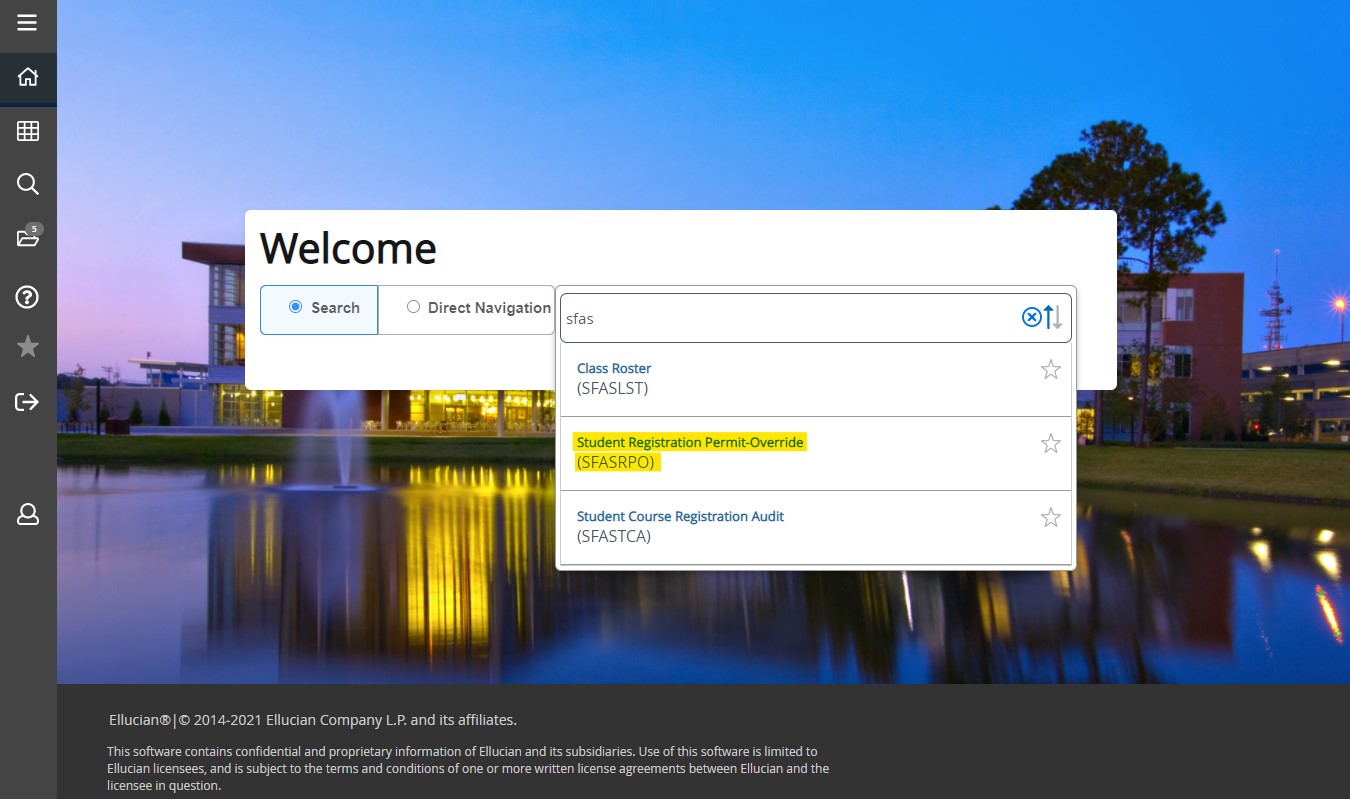
Step 2
Enter the student's ID (N number) and the Term in which you are providing the override. Click Go to populate the form. Existing overrides and course registration will appear if any previous activity has occurred.
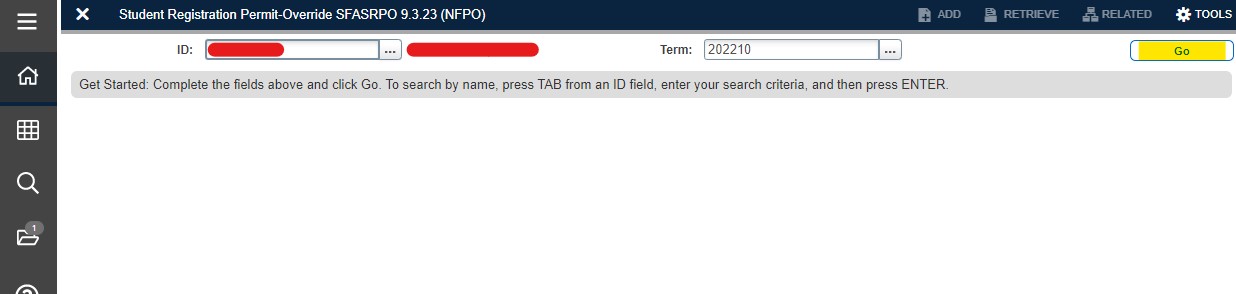
Step 3
To add an override, insert a new record by clicking the Insert button. A new row will populate. You can enter the override code in the Permit field or search for available override codes by clicking the ellipsis next to the field.
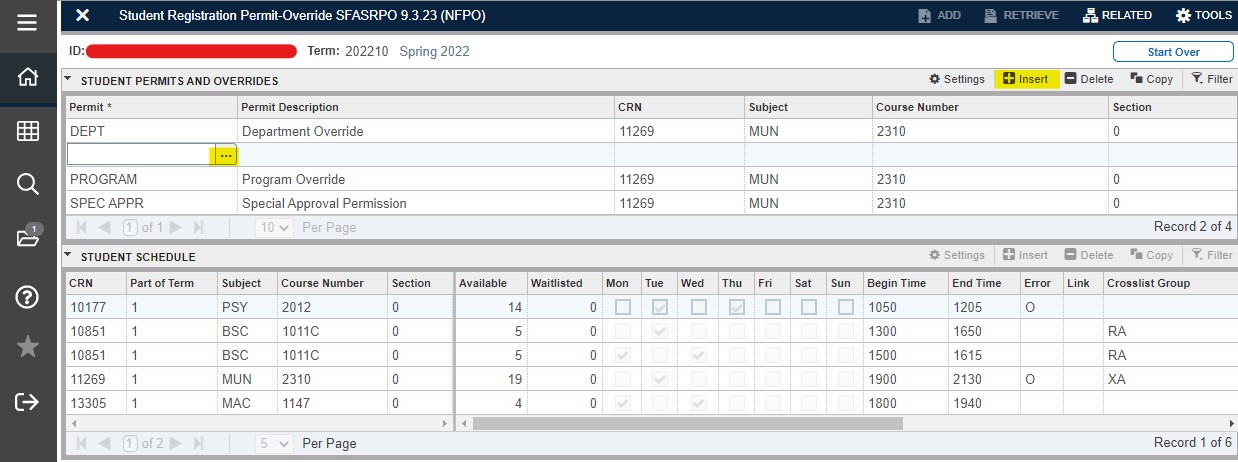
Step 4
If you click on the Permit ellipsis, a menu of available override codes will appear. You can click on the desired code to add to the Permit field.
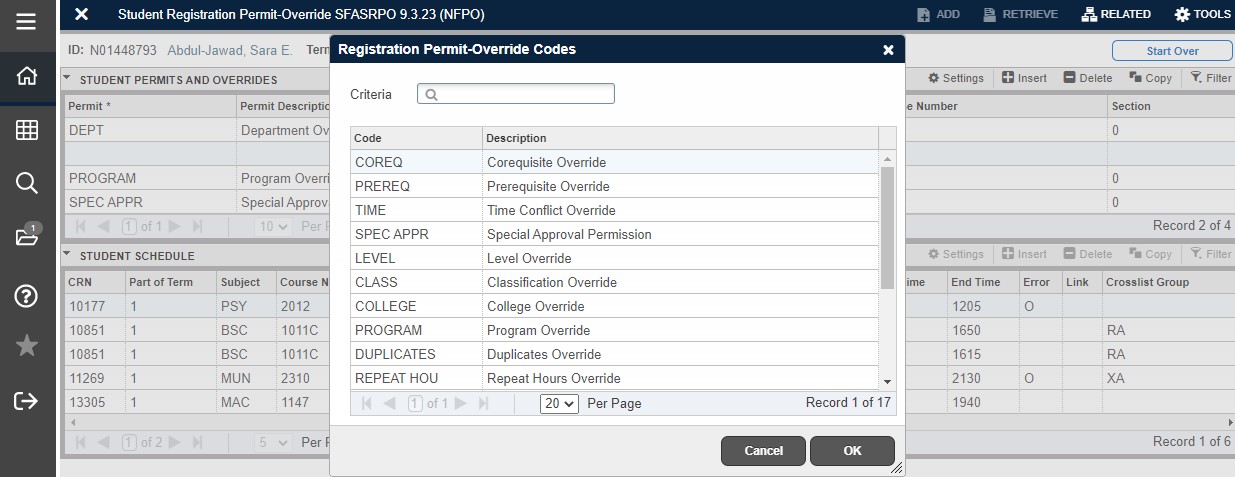
Step 5
Enter the CRN for the section that needs to have the registration override. CRNs are searchable using the ellipsis function, if needed. Click Save on the bottom right of the page to complete the process.
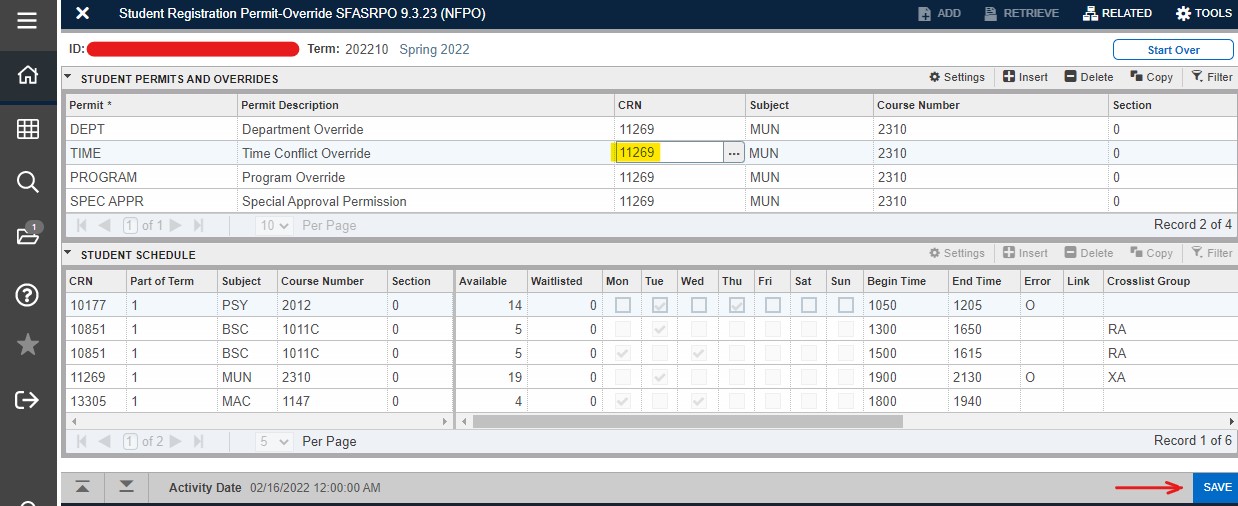
Step 6
Once saved, a green message will appear in the top right as confirmation. Messages are coded by color and numbered to help users. You can click the number to acknowledge and remove the message.