Academic Activity Instructions for Faculty
Accurate reporting is essential - students not marked as having completed an academic activity will not receive aid funding for that course. "N" selections will remain editable until the deadline and if all students are marked "Y", no buttons will appear.
The timeline and instructions below are intended for faculty reporting academic activity. For guidance specific to College Deans and Department Chairs, please refer to our separate instructions.
Before Getting Started
- Review what qualifies as academic activity on the Academic Activity webpage
- Use Google Chrome. Microsoft Edge may experience loading issues.
- Clear your browser cookies regularly.
- You can change N → Y before the deadline, but Y → N changes require the Registrar's Office to reset the record to "blank".
- If you incorrectly report a student as Y, you must contact records@unf.edu and provide the course information, student name, and N number.
Tracking Timeline
- During Week 1: Starting on day 4, indicate whether each student in your sections has completed an academic activity (see instructions below).
- Before Week 3: Submit a Y or N for every student before Financial Aid First Pay.
- After Financial Aid First Pay: Instructors may need to revisit the tracking screen to update records for students who late register, transfer courses, or reinstate.
For specific dates, see the Faculty Reporting Dates Calendar.
Note: tracking system may be intermittently unavailable during aid disbursement.
Step 1
- Log in to myWings
- Select Faculty under the left "My Resources" Menu
- If you are on a mobile device, select the Faculty tile
- Select the Banner Self Service button
If you have any issues logging in to your myWings account, please reach out to the UNF Help Desk for assistance.
Step 2
In Banner Self Service, select the Academic Activity link under the "Faculty Services" menu tab.
Step 3
Select the correct Term, Part of Term and Course from the drop-down options. Then click Select.
Allow time for drop-down menus to load. These fields are dynamic, so avoid making selections too quickly to ensure all options populate correctly.
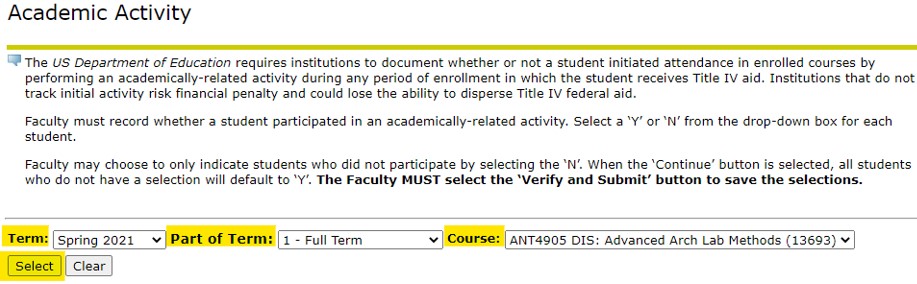
Step 4
Use the drop-down fields to select Y (Yes) or N (No) for each student in the class.
Please Note: To save time, you can mark all students as "Y" at once. Faculty may choose to only indicate students who did not participate by selecting N and then selecting Continue to populate all the Y students at once. If all students in a section should be marked as Y, leave all fields blank and select Continue. All blank fields will now read as Y selections.
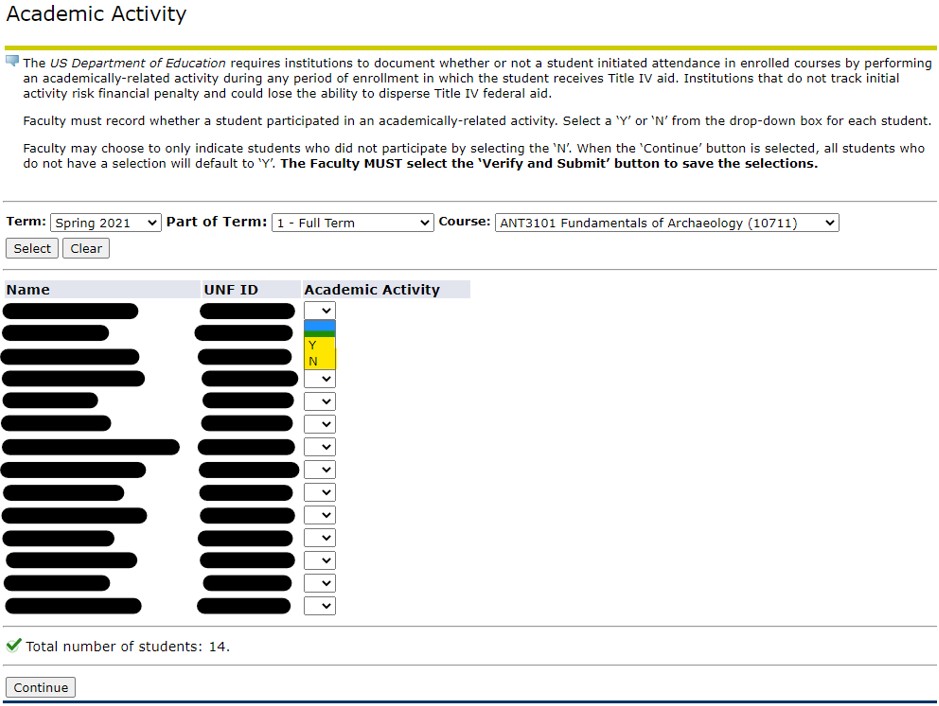
Step 5
Scroll to the bottom and click Continue.
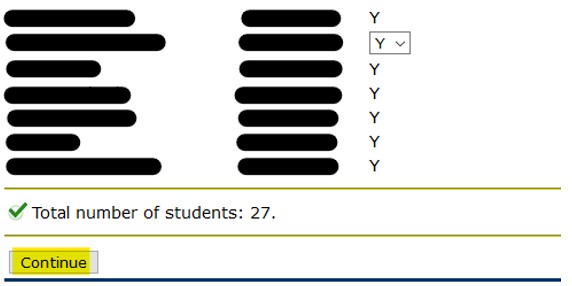
Step 6
After clicking Continue, a warning message will appear at the top of the page stating “The selections have not been saved. Select the Verify and Submit button to save.” Once the selections have been reviewed, scroll to the bottom of the page, and select Verify and Submit.
![]()
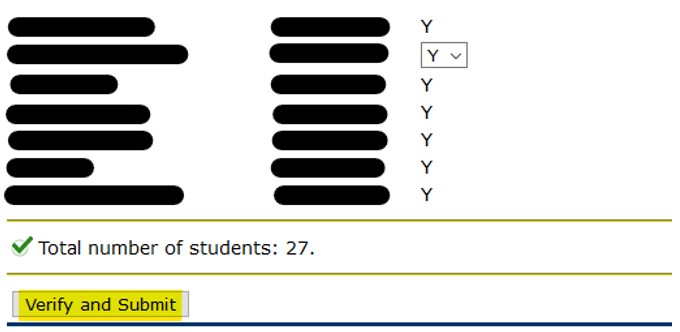
Syllabus Language
Faculty have the pedagogical freedom to plan US Department of Education (ED) approved academic activity or several activities to be outlined on their syllabus. Please refer to the ED Approved Academic Activity table on the Academic Activity Tracking page for guidance.
Faculty members have the option to add the following sort of language to the syllabus:
- "You must be in attendance or have a faculty approved absence for his assignment. An unexcused absence from this assignment could impact your ability to receive institutional or federal aid."
- "You must be participating online or have a faculty approved absence for this activity. An unexcused absence from this assignment could impact your ability to receive institutional or federal aid."
- "Submission of this quiz by the due date is critical. Failure to meet the deadline could impact your ability to receive institutional or federal aid."
In the instance a student has an approved absence, the faculty member can assign a different ED approved activity for which to record the student.
Faculty will receive email correspondence for any remaining or new students who have yet to be records or need to be recorded again.
