Online Tutoring Support
Students enrolled in select online programs have access to free, 24/7 online tutoring. Tutoring is integrated into Canvas, allowing eligible students to connect with support directly from their course modules.
24/7 Online Tutoring Support Includes:
- Live Tutoring
- Writing Review
- Test Prep & Study Section

The University of North Florida offers online tutoring via Brainfuse to students enrolled in the following online programs:
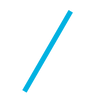
Undergraduate
- Early Childhood Education, Early Childhood Development, BAE
- Healthcare Management, BHM
- Healthcare Management: Aging Service, BHM
- Learning Design and Technology: Workforce Learning and Leadership, BS
- Nursing, RN-BSN
- Nutrition and Dietetics: Didactic Program in Dietetics, BSN
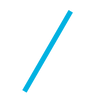
Graduate
- ASL/ Educational Interpreting Concentration, MS
- ASL/ English General Practice, MS
- ASL/ English Interpreting Pedagogy, MS
- Counselor Education: School Counseling, M.Ed.
- Curriculum & Instruction: Early Childhood Education, M.Ed.
- Curriculum & Instruction: Early Childhood Educational Leadership, M. Ed.
- Educational Leadership: Athletic Administration, M.Ed.
- Educational Leadership: School Leadership with Florida Educational Leadership (FELE) Certification, M.Ed.
- Educational Leadership: School Leadership without Florida Educational Leadership (FELE) Certification, M.Ed.
- Elementary Education, MAT
- Elementary Education, M. Ed.
- Executive Health Administration, EMHA
- Health Informatics, MS
- Instructional Technology, Training, and Development, MS
- Nursing Management and Leadership, MSN
- Nutrition and Dietetics: Dietetic Professional Studies, MS
- Nutrition and Dietetics: Integrated Graduate Nutrition, MS
- Secondary Education, MAT
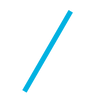
Doctoral
- Clinical Nutrition, DCN
- Health Administration, DHA
- Nursing Practice, Post-MSN DNP
- Psych-Mental Health, DNP
Prefer face-to-face help?
Schedule tutoring or view drop-in sessions in your myNest portal.
-
What tutoring support is available?
UNF Online students in the programs listed above have 24/7 access to free online tutoring through Brainfuse. This includes unlimited drop-in sessions, scheduled tutoring, and writing review services—all designed to support your academic success.
You have access to:
- 24/7 Tutoring Support
Receive one-on-one help or submit work for review anytime. Connect with a tutor via two-way text chat or voice—your choice! - Flexible Communication Tools
Use text, voice, or video during your session. You can also download the Brainfuse mobile app and use the “Snap and Send” feature to share questions instantly. - Personalized Dashboard
Access all your past sessions, view transcripts, or replay tutoring sessions directly from your homepage. - My Account Overview
Keep track of all your activity—from live sessions to Writing Lab feedback and submitted questions.
In addition to live tutoring, you can explore the Brainfuse Study section for additional academic support. This area offers a variety of self-guided resources, including flashcards, learning games, worksheets, and practice quizzes. Diagnostic quizzes are also available to help identify strengths and areas for improvement—plus, you can connect with a tutor afterward for a deeper understanding of the material.
Additional Study Tools:
Explore the Study section for a variety of self-paced learning tools, including:- Flashcards
- Learning games
- Worksheets
- Practice quizzes
- 24/7 Tutoring Support
-
Can I review previous tutoring sessions?
Yes! All of your tutoring sessions and writing feedback are saved for future reference. To review them, click on 'My Account' and select 'Past Sessions.' There, you can view transcripts, rewatch video sessions, and access tutor feedback from Writing Lab submissions or the Send Question feature.
-
How can I access online tutoring support?
- Log in to Canvas
- Open Your Course
- Click the Brainfuse Logo - On the left-hand course menu, click the Brainfuse icon to launch the tutoring platform.
- Explore Tutoring Options - Once inside Brainfuse, choose from:
- Live Tutoring
- Writing Lab
- Send a Question
- Study Tools (flashcards, games, quizzes)
- Schedule or Join a Session - Select a subject and either join a live session or schedule one at your convenience.
-
Why don’t I see the Brainfuse link in my course?
Brainfuse is available for courses within select online programs; click here to view a list of programs.
If your course is in one of the select programs, please contact your instructor and ask them to enable Brainfuse within the course.
-
What are the technical requirements to access online tutoring provided by Brainfuse?
The Brainfuse online learning platform is designed for easy access and compatibility across devices—no downloads or plug-ins (like Flash or Silverlight) required. It works on both Mac and PC and supports all major web browsers.
System Requirements
Windows
- Windows 95 or above
- 64 MB RAM
- Internet connection (28.8 Kbps or higher)
Mac
- MacOS X or newer
- 64 MB RAM
- Internet connection (28.8 Kbps or higher)
Mobile Devices
- iOS (via Brainfuse mobile app)
- Android (via Brainfuse mobile app)
Accessibility
Brainfuse is ADA-compliant, meeting Section 508 Standards and following Web Content Accessibility Guidelines (WCAG) developed by the Web Accessibility Initiative.
Tech Support Tips:
- Disable pop-up blockers when using Live Tutoring.
- Clear your browser cache if the virtual classroom doesn’t open. (Go to your browser’s “Settings” to do this.)
- Need help?
- Call Brainfuse Support: (866) 272-4638
- Or submit a support request online via the Brainfuse platform.
-
Can I access Brainfuse from my mobile device?
Yes! Brainfuse offers a mobile app for both iPhone and Android devices, making it easy to stay connected on the go.
With the app, you can:- Track upcoming tutoring appointments
- Review previous sessions
- Use the “Snap and Send” feature during live tutoring for quick help with questions
After downloading the app, simply enter the username and password linked to your Brainfuse account. You can find this information by logging into Brainfuse on your desktop and clicking “My Account” in the top right corner.
Download the App -
Are my online tutoring sessions secure?
Yes, Brainfuse prioritizes student privacy and does not collect or share personal information with third parties. Secure features like 'Send a Question' and 'Snap and Send' allow students to share files safely within the platform—eliminating the need for email and ensuring tutors never see a student’s full name or email address.
-
Who do I contact if I need help?
Here's Who to Contact
Brainfuse Support - For help with your Brainfuse account or trouble connecting to a live tutoring session:
Call: (866) 272-4638
Submit a support request online through the Brainfuse platform.UNF Online Support - For questions about how Brainfuse works, or concerns related to your online program, course content, tuition, or registration (not related to Brainfuse):
Email: unfonline@unf.edu
Call/Text: (904) 620-3577 -
What can I view inside “My Account”?
Managing Your Account
- Click “My Account”
In the upper right-hand corner of the Brainfuse dashboard, click My Account. - View Past Sessions
Under Past Sessions, you can:- Rewatch video sessions
- View chat transcripts
- Review Writing Lab feedback
- Track submitted questions and responses
- Check Upcoming Sessions
See any tutoring sessions you’ve scheduled and manage your appointments.
- Click “My Account”
-
In which courses is online tutoring provided by Brainfuse available?
Brainfuse is available for courses within select online programs; click here to view a list of programs.
-
How do I enable Brainfuse in my Canvas course?
If you teach a course in one of the approved online programs, Brainfuse is available to both you and your students.
Note: Instructors must enable the Brainfuse app in their Canvas course before students can access it.
To enable Brainfuse in Canvas
- Open Your Course Settings - In your Canvas course, click Settings in the left-hand menu.
- Go to the Navigation Tab - At the top of the Settings page, click the Navigation tab.
- Locate Brainfuse - Scroll down to the list of disabled items until you find Brainfuse Online Tutoring.
- Enable Brainfuse - Drag Brainfuse into the upper section of the Course Navigation Menu.
- Save Your Changes - Scroll to the bottom of the page and click the blue Save button.
-
How do students access online tutoring provided by Brainfuse?
Once enabled in your course, students can access the Brainfuse Tutoring app from the left-hand menu within their Canvas course. Because Brainfuse is installed in the disabled state, you will need to enable it in individual courses for your students to have access to it each semester.
-
How does Brainfuse support online learners' growth?
Brainfuse provides a range of academic support options tailored to meet each student’s unique learning style and needs. Expert tutors work collaboratively with students, guiding them through problem-solving rather than simply providing answers. This intentional, student-centered approach helps learners at all skill levels build confidence and deepen understanding.
Brainfuse tutors are committed to upholding academic integrity. They are trained to recognize and address potential plagiarism or other forms of academic dishonesty.
Note: Brainfuse is a supplemental resource designed to offer additional support—especially helpful for after-hours assistance or when students need extra help outside of class time. -
How can I integrate online tutoring support into my course?
When instructors actively promote academic support resources, students are more likely to use them when they need help. Here are a few effective ways to encourage students to take advantage of Brainfuse Online Tutoring:
Post a Course AnnouncementLet students know they have access to Brainfuse. Here’s a sample announcement you can customize:"For this course, you have free, unlimited access to Brainfuse Online Tutoring — a 24/7, on-demand academic support service. Available features include:- Writing Lab: Submit writing assignments and receive detailed feedback within 24 hours.
- Live Tutoring: Connect with a tutor anytime, day or night, for one-on-one help in a variety of subjects.
- Academic Tools: Access flashcards, learning games, worksheets, practice quizzes, and more.
Include Brainfuse in Your SyllabusMention Brainfuse when outlining available academic support resources. A brief syllabus statement can help normalize its use and encourage students to seek help early.
Share Reminders Around Key Deadlines
Post reminders before exams, major projects, or writing assignments to prompt students to use Brainfuse for extra support.
Link to UNF’s Online Tutoring Website
Add a direct link to UNF’s Online Tutoring website. This site contains valuable information for students and faculty about Brainfuse services and resources -
Is there a syllabus snippet for Brainfuse services?
Brainfuse Online Tutoring Services – Free for UNF Online Students
UNF Online offers free, 24/7 access to Brainfuse, an on-demand online tutoring platform. Whether you need help with nursing, health sciences, writing, English, or general academic support, Brainfuse connects you with live, one-on-one tutors. You can also submit writing assignments for feedback and explore a wide range of self-guided study tools, including diagnostic quizzes, flashcards, and supplemental learning materials.
How to Access Brainfuse:
Log in to your Canvas course and click on “Brainfuse” in the left-hand course menu.Need Help?
For technical issues or help connecting with a tutor, contact Brainfuse directly at (866) 272-4638 or submit a question through their online support portal.
Questions? Contact UNF Online
Email: unfonline@unf.edu
Text/Phone: (904) 620-3577

