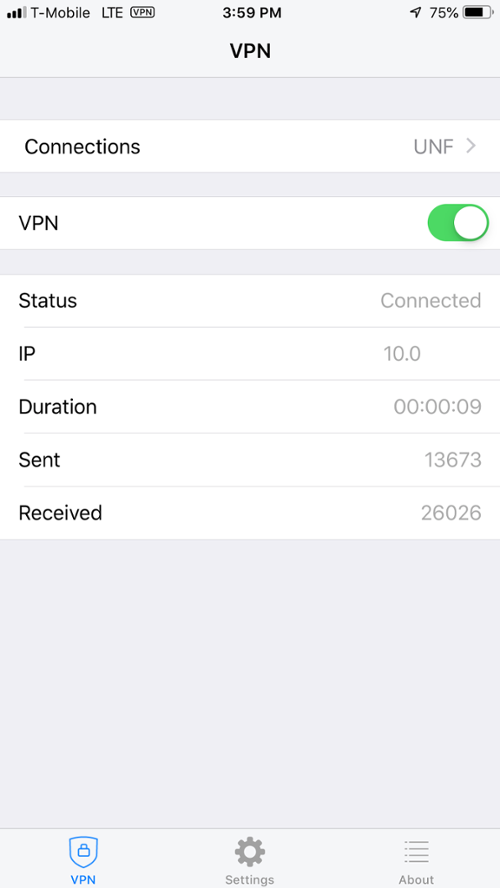oneColumn
FortiClient VPN on iOS
The FortiClient VPN is available in the Google Play store. To download please follow these steps:
- Search "FortiClient VPN" in the App Store store and select "Get":
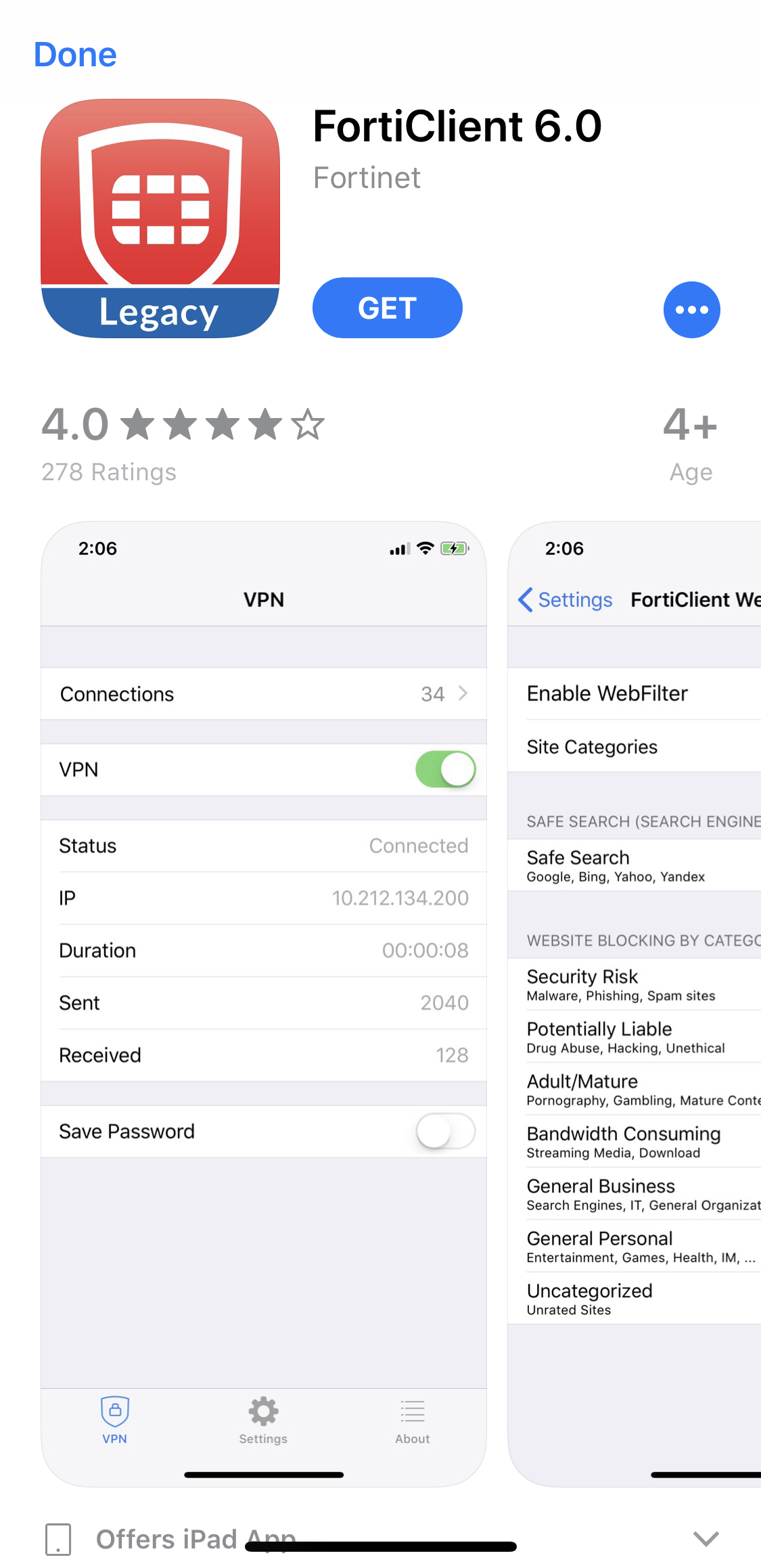
- Accept the privacy policy:
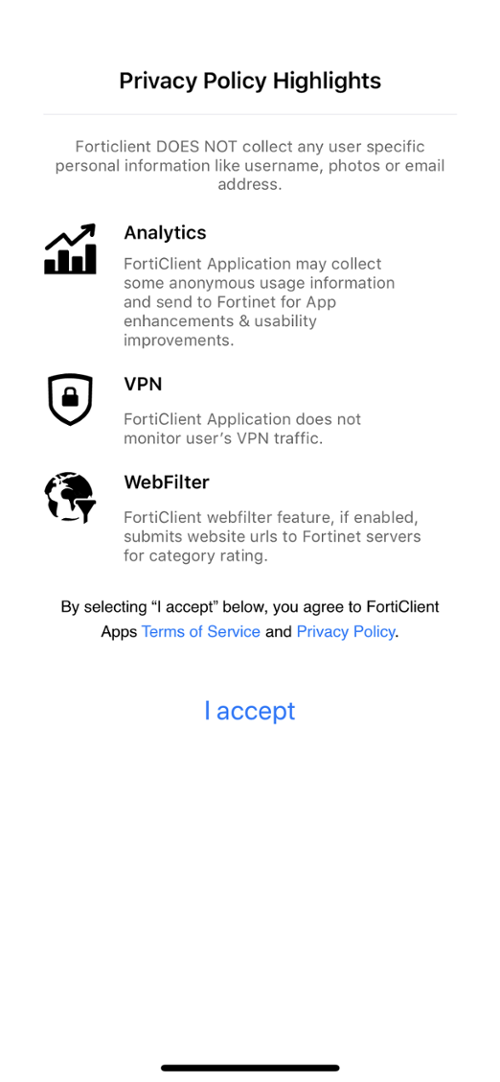
- The next screen is a prompt to "Allow FortiClient VPN to add VPN Configurations:
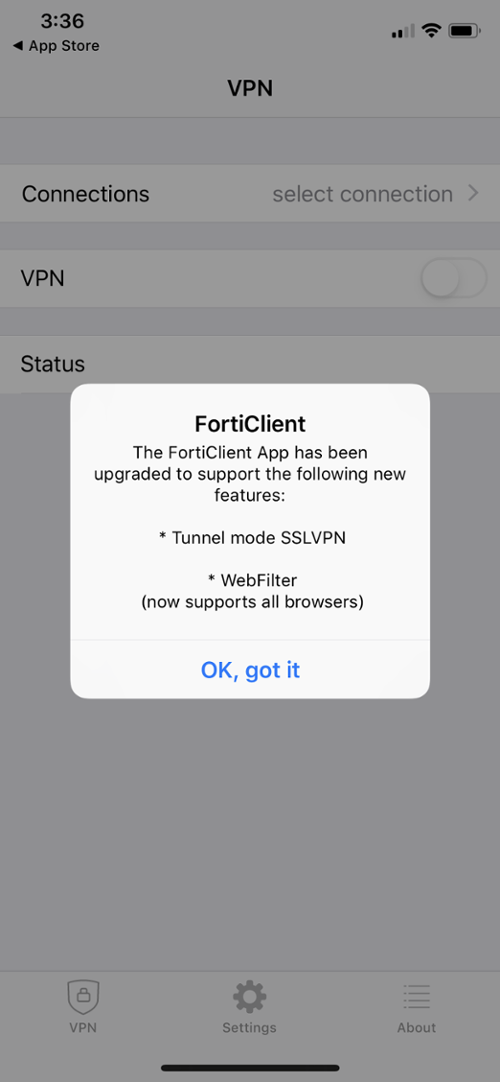
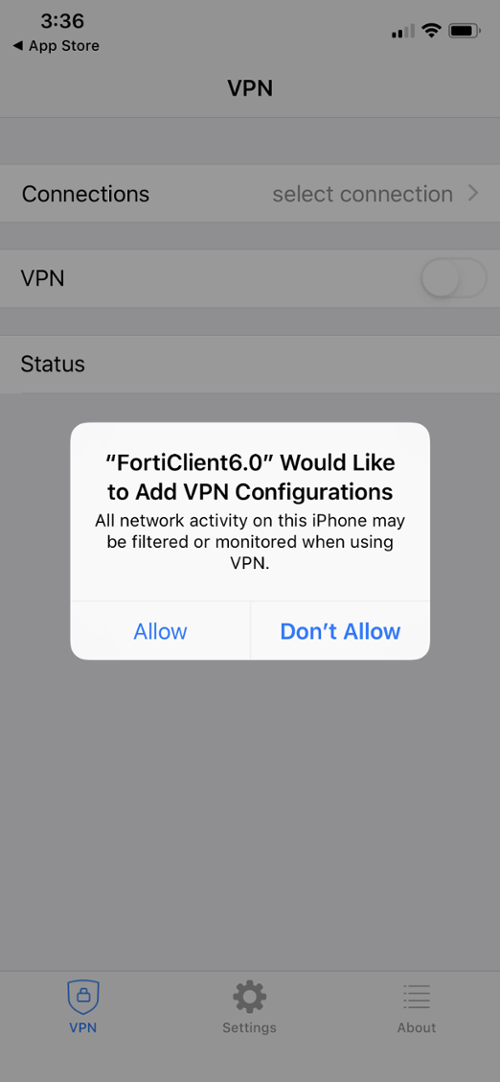
- Select Add Configuration
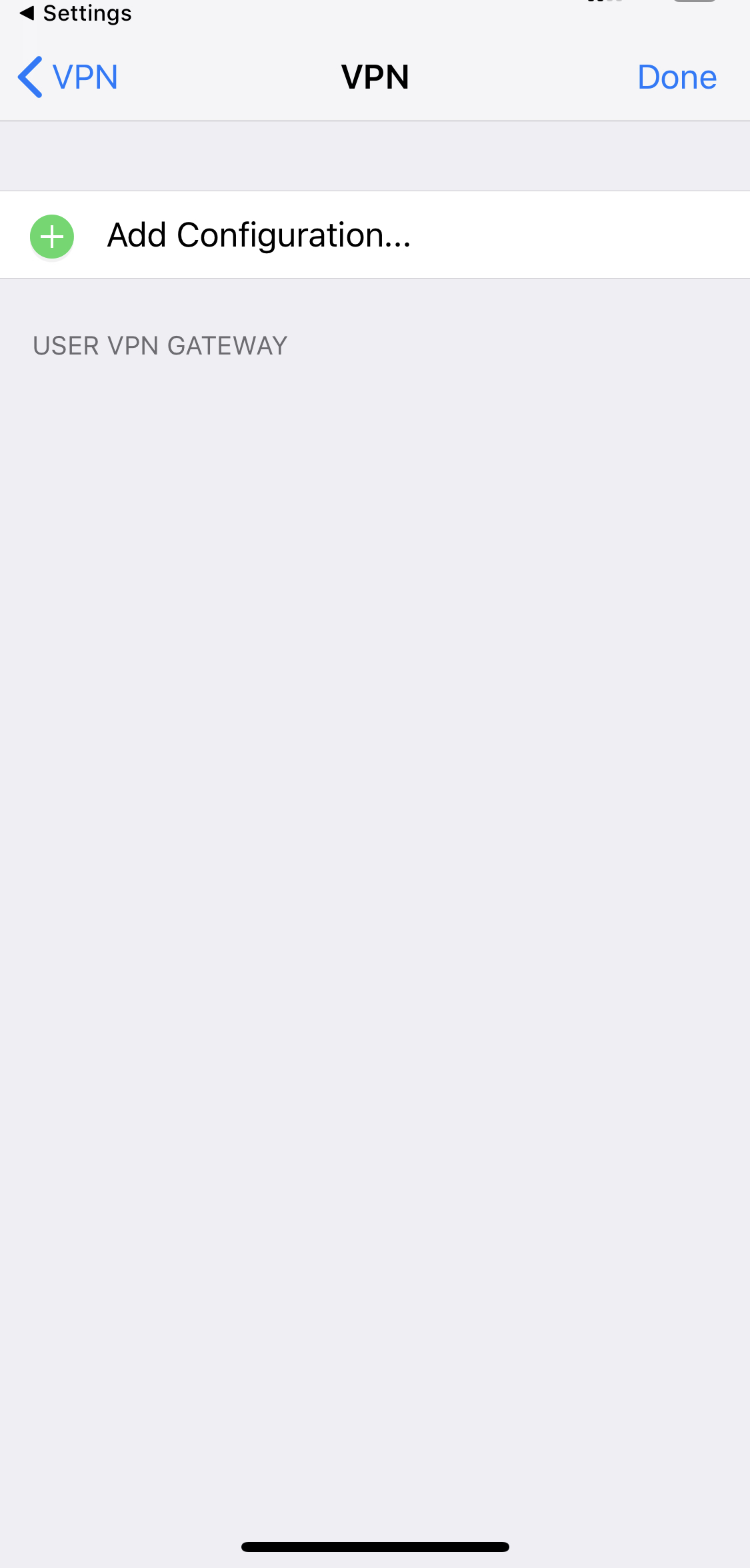
- At the Add/Edit VPN Screen:
- Select Name and enter UNF
- Select host and enter vpn.unf.edu
- Select User and enter your UNF id (N number)
- Save
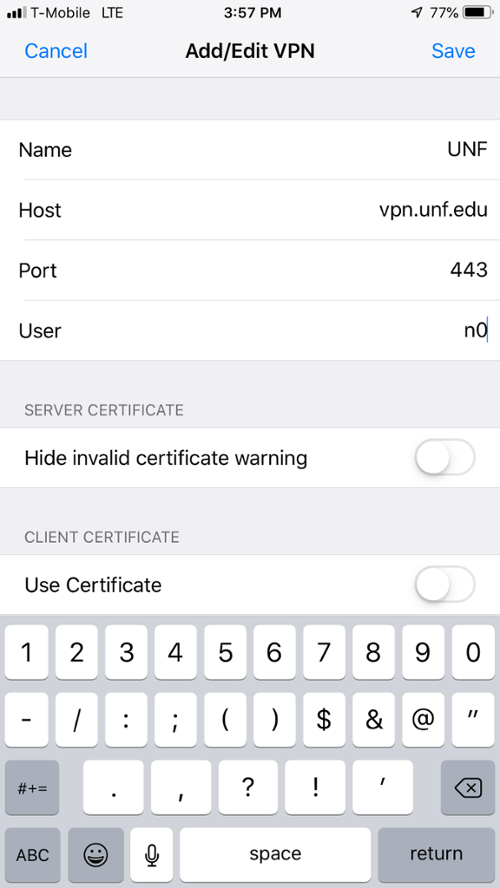
- Make sure UNF is checked and elect Done. Then select the VPN button to go back:
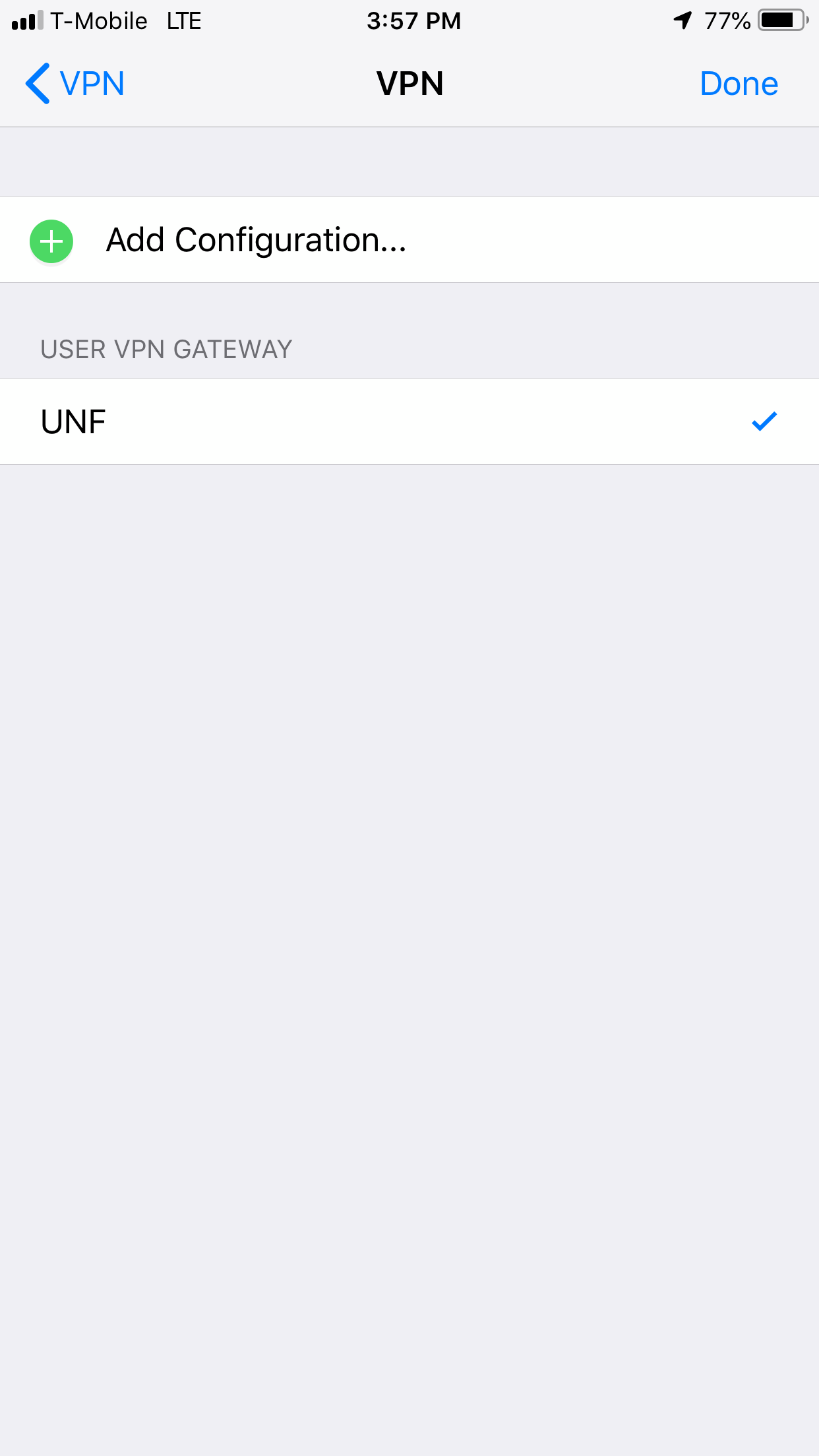
- Turn the VPN toggle on. the username should automatically populate. Enter your UNF id (N number) and password then select ok:
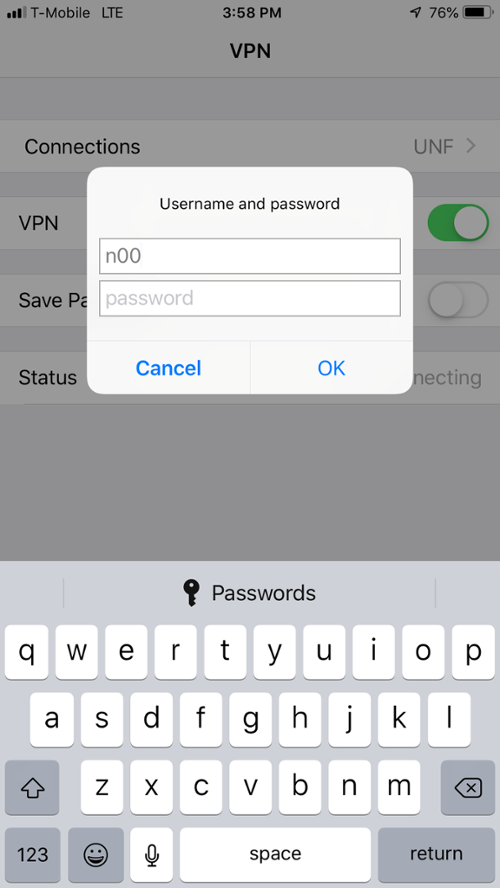
- Using Duo Security with FortiClient:
When users log into the client with their username and password, they will receive an automatic push or phone callback for their Duo Security account. Learn more about Duo 2FA.
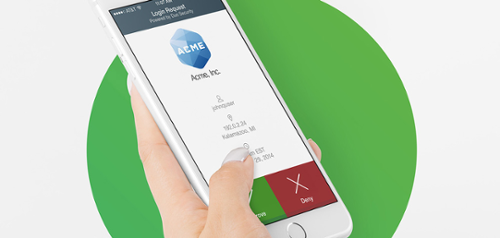
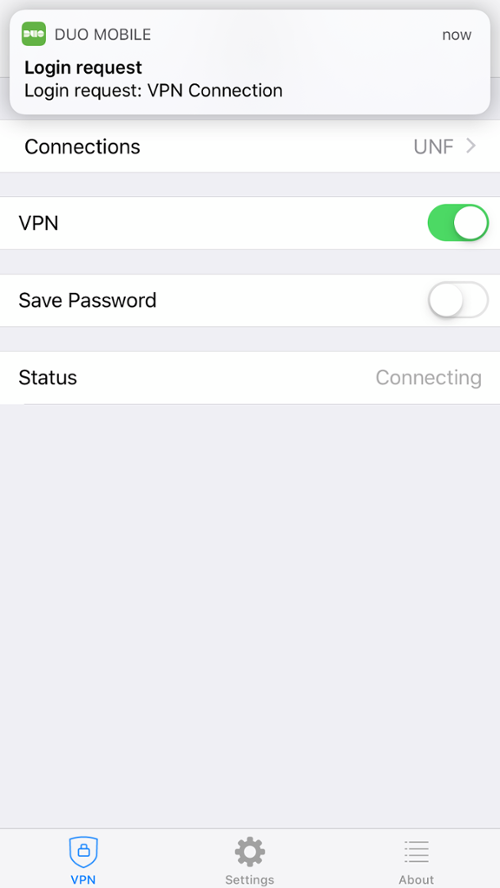
- If the connection was successful the screen will show status connected: