twoColumn twoRight
3CX Voicemail Options Guide
Quick Reference
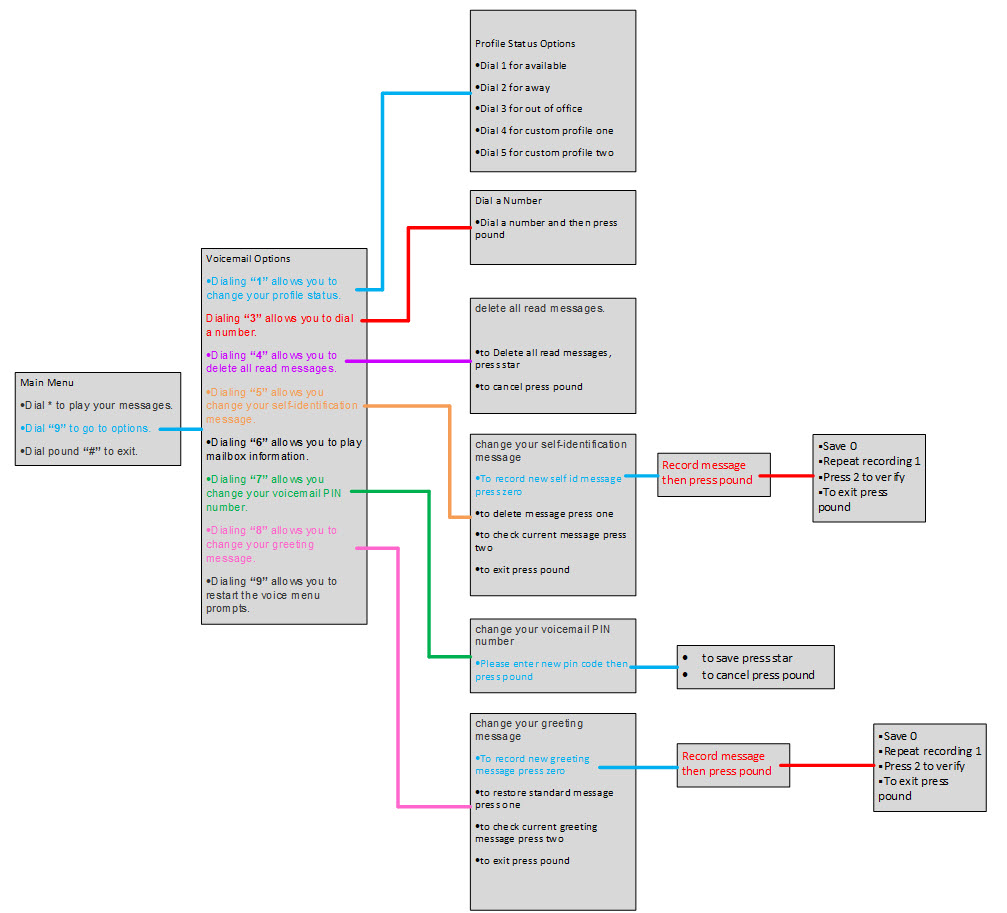
3CX Key Commands for Phone System
Main Menu
- * - Plays messages
- 9 – To options
- # - To exit
Voicemail Options
- 1 – Change Profile Statuses
- 3 – Dial numbers
- 4 – Delete all read messages
- 5 – Change self-identification messages
- 6 – Play mailbox information
- 7 – Change voicemail PIN number
- 8 – Change your greeting message
- 9 – Repeat voice menu prompts
Profile Status Options
- 1 - available
- 2 - away
- 3 - out of office
- 4 - custom profile one
- 5 - custom profile two
Dial a Number
- Dial a number and then press the pound key
Delete All Read Messages
- * - To delete all read messages
- # - To Cancel
Change Your Self-Identification Message
- To record a new self id message press zero
- Record the message then press the pound key
- 0 - Save
- 1 - Repeat recording
- 2 - verify
- # - To exit
- Record the message then press the pound key
- 1 - To delete a message press one
- 2 - To check the current message press two
- # - To exit press the pound key
Change Your Voicemail PIN Number
- Please enter a new pin code then press the pound key
- * - to save press star
- # - to cancel press the pound key
Change Your Greeting Message
- 0 - To record a new greeting message
- Record a message then press the pound key
- 0 - Save 0
- 1 - Repeat recording 1
- 2 - Press 2 to verify
- # - To exit press pound
- Record a message then press the pound key
- 1 - to restore the standard message
- 2 - to check the current greeting message
- # - to exit
Tutorial
Login to a voicemail box
- Dial 3900
- If you wish to check the voicemail box of the extension you dialed 3900 from, follow the voice prompt, enter the pin number for that extension, and then hit pound.
- If this option is selected, you are now logged into the voicemail box of the used extension.
- If you wish to check the voicemail box of a different extension that you know the pin for, hit pound.
- Next, follow the voice prompt and enter the extension number you wish to login to the voicemail box of (Do not hit pound here).
- Next, follow the voice prompt again, enter the extension's pin number, and hit pound.
- If this option is selected, you are now logged into the voicemail box of the dialed extension.
Account Locked Out?
- Your voicemail box will become locked if you type in an incorrect pin number three consecutive times.
- If your voicemail box becomes locked, wait five minutes, and then try it again. If you get locked out of your main 3CX account or web client, go to the help desk to get it reset and they will direct your ticket to Telecom.
To retrieve messages that others have left for you
- Access Voicemail, Login to your mailbox.
- The system may announce to number of Unread/Read messages
- Unread (New) Messages will play after hitting the asterisk (*) key. Envelope information including Caller ID of the caller may be played with each message.
- To skip envelope information you may press #
- You may press 0 to skip to the next message; 3 to delete; or 5 to forward
To re-record your greeting
- Login to the voicemail box and press 98
- Follow the prompts to record and save
To change your voicemail PIN
- Login to the voicemail box and press 97
To set your location to 'In Office'
- Login to the voicemail box and press 9 then 1 then 1 again.
To re-record your voiced-in name
- Login to the voicemail box and press 95
- Follow the prompts to record and save
To transfer directly to voice mail (Express Messaging)
- Hit the transfer button after accepting the call.
- Hit * then 4, then enter the four-digit extension you want to transfer to.
- Hit blind transfer to complete the transfer.
To check messages for a mailbox different from your own
- Dial (3900)
- Press #
- Using your touchtone keypad, enter the desired mailbox number. DO NOT PRESS #
- When prompted, using your touchtone keypad enter the password
Suggestions for Voice Mail Personal Greetings
Generic Greetings:
"Hello (Hi), you have reached (your name) with the department of (insert department) at the University of North Florida. I am either on my other line or away from my desk, so please leave your name, telephone number and a detailed message after the tone and I'll return your call as soon as possible. Thank you."
