SOLO: Student Online Learning Orientation
SOLO is a self-paced introduction to online learning designed to help you succeed in your courses. It covers effective strategies for learning online and offers helpful tips for using Canvas. Created with students in mind, SOLO provides valuable information you can revisit throughout your academic journey.
Note: You will receive access instructions for SOLO shortly after registering for your first online course at UNF.
Course Objectives
- Identify the key traits of successful online learners.
- Apply effective strategies for learning in an online environment.
- Navigate Canvas confidently and troubleshoot common technical issues.

SOLO completion is required for several online programs. Students generally complete the course in approximately one hour. Upon completion, your score will be recorded in your official student records and will remain valid for five years.
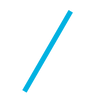
Undergraduate
- Early Childhood Education, Early Childhood Development, BAE
- Nursing, RN-BSN
- Integrative General Studies, BA
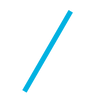
Graduate
- Elementary Education, M. Ed.
- Nursing Management and Leadership, MSN
- Nutrition and Dietetics: Dietetic Professional Studies, MS
- Secondary Education, MAT
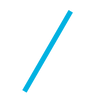
Doctoral
- Clinical Nutrition, DCN
- Health Administration, DHA
- Nursing Practice, Post-MSN DNP
- Psych-Mental Health, DNP
-
Student FAQ's
After registering for your first online course, you will receive an email from UNF Online with a self-enrollment invitation. This email includes step-by-step instructions for enrolling in SOLO through Canvas, an overview of course expectations, and helpful contact information.
You can also find self-enrollment instructions here.
Note: Once enrolled, you can access SOLO anytime by logging into Canvas and selecting “SOLO Student Online Learning Orientation” from the Courses section in the left-hand menu.
Where can I find the invitation email to self-enroll in SOLO?
All self-enrollment invitations are sent to your UNF email via the official UNF Communications system.
- Log in to myWings and go to the Student tab.
- In the My Records channel, select My UNF Communications.
- On the UNF Communications Sent screen:
- Use the Department drop-down menu to select UNF Online.
- Adjust the Start and End Date fields to expand the date range.
- Look for the email in the Requested column (this shows the date it was sent).
- Click the link in the Description column to view the full email content.
Tips:
- The earliest email from UNF Online will contain full instructions for accessing SOLO.
- If you’ve completed SOLO, you’ll also see an email titled "You've Completed SOLO (Student Online Learning Orientation)!"
- If that email is not listed, it means SOLO has not yet been completed.
How will I know when I have successfully completed SOLO?
Once you complete SOLO, you’ll receive a congratulatory email from UNF Online sent to your UNF email account. This message is also recorded in the official UNF Communications system as part of your permanent student record.
If you’re unsure about your completion status or haven’t received the confirmation email, please contact UNF Online at unfonline@unf.edu.
How long does it take to complete SOLO?
Students generally complete the course in approximately one hour.
How long does my completion of SOLO valid?
Your SOLO completion is valid for 5 years and is recorded as part of your official student record.
Is there an exemption process for SOLO?
Yes. Students may request an exemption from the SOLO requirement if they have significant prior experience that makes the orientation unnecessary.
Exceptional Circumstances May Include:
- Completion of a fully online degree program from a regionally accredited institution
- Employment as an online course instructor at a regionally accredited institution
- Employment as a developer of online courses at a regionally accredited institution
Note: All exemption requests must include supporting documentation.
How to Submit a Petition:
- Complete the exemption request form with your full name, UNF N-number, and email.
- Clearly explain your reason for requesting an exemption and indicate the type of documentation you are submitting.
- Upload your supporting documentation.
- Submit the completed form.
You will receive a decision via your UNF email within 72 hours.
Important Notes:
- Simply completing online courses in the past does not qualify as sufficient grounds for exemption.
- Reviewers may request additional information or clarification. Incomplete documentation may delay processing.
- Final approval or denial is determined by UNF Online.
Possible Outcomes
Exemption Approved: An exemption score will be recorded in your official student record, valid for 5 years.
Exemption Not Approved: You will be required to complete SOLO before enrolling in any online courses at UNF.
Waiver/Exemption Approved
Indicates the student successfully petitioned to be exempt from the SOLO requirement. An exemption score will be entered in the student's official records, resulting in a 5 year exemption from this requirement.
Waiver/Exemption Not ApprovedIndicates a student did not successfully petition to be exempted from the SOLO requirement. The student is required to complete SOLO: Student Online Learning Orientation prior to taking an online course at UNF.
-
Faculty FAQ's
Which students have access to SOLO?
All students registered for an online course have access to SOLO and are encouraged to complete it before the start of the term. However, whether SOLO is required may vary. Some instructors may require SOLO for their specific courses and will communicate this expectation directly to students. Students enrolled in online accelerated-term programs or certain designated majors are required to complete SOLO before beginning their coursework.
View the list of programs and majors that require SOLO completion.
Note: Students will receive access instructions for SOLO shortly after enrolling in their first online course.
How are students notified about SOLO?
When a student registers for their first online course at UNF, they receive an introductory email from UNF Online with instructions for how to self-enroll in the course.
The introductory email is also logged into the UNF Communications System. Students can view the email by accessing my UNF Communications.
Directions for viewing UNF Communications can be found in the 'SOLO for Students' section of this page, under the question "Where can I find the invitation email to self-enroll in SOLO?"
Note: Any subsequent online course registrations for the student do not result in an email from UNF Online.
How will a student know if SOLO is required?
It is the responsibility of each course instructor to inform students if SOLO is required for their course. The introductory email from UNF Online does not indicate SOLO requirements for specific courses or programs—this information must come directly from the instructor.
Instructors can notify students by:
- Posting a Canvas announcement
- Sending an email via the SOLO Status Roster in Faculty Self-Service
- Including SOLO completion details in the course syllabus
- Creating an assignment related to SOLO completion
How does the enrollment process work?
After registering for their first online course at UNF, students receive an introductory email prompting them to self-enroll in Canvas.
Once enrolled, students remain in SOLO until they choose to un-enroll. This ongoing access allows them to continue using SOLO resources throughout their time at UNF.
Can a student self-enroll in SOLO prior to registering for a DL course?
Not at this time. The current process only identifies students once they register for their first distance learning (DL) course at UNF. That registration triggers the initial communication from UNF Online.
How can I verify that a student has completed SOLO?
Faculty can view the SOLO Status Roster for each distance learning course in Faculty Self-Service. This roster allows instructors to:
- Access SOLO status by selecting "SOLO Status" from the Faculty & Advisors Menu.
- Choose the appropriate Term and CRN.
- Review SOLO completion status for all enrolled or waitlisted students.
- Use the Status Filter to quickly identify students who have Not Completed SOLO.
- Email students directly by copying the addresses from the Email Address List box into any email application.
- For further guidance, click the Help menu in the upper right corner.
This tool helps instructors efficiently track SOLO completion and follow up with students as needed.
Can I enforce SOLO completion?
Yes—faculty may choose to enforce SOLO completion by requesting an administrative drop for students who have not completed SOLO, up until the last day of drop/add.
Key points:
- The administrative drop process can be initiated at any time during the drop/add period.
- To ensure timely processing, faculty are encouraged to submit drop requests by noon on the last day of drop/add.
- The decision to use administrative drops is determined by the department or college.
Faculty who plan to enforce SOLO completion should clearly state the requirement and deadline in the course syllabus and communicate it to students via email before the term begins.
Who manages SOLO and its updates?
SOLO is managed by UNF Online and is regularly updated based on student feedback. The most recent update, completed in August 2024, reflects current support services and resources for online learners.
New features include:
- Videos featuring students and faculty
- An introduction to the growth mindset
- A netiquette tutorial
- Tips for navigating the online learning environment
-
To enroll in the SOLO: Student Online Learning Orientation course in Canvas, follow these steps:
Step 1: Go to https://canvas.unf.edu and log in using your UNF N# and password (the same credentials used for myWings).
Step 2: If this is your first time logging into Canvas at UNF, you’ll be prompted to review the Terms of Use and Privacy Policy. Check the "I agree" box and click Submit.
Step 3: You will see a page titled "You are enrolling in SOLO." Click Enroll in Course to continue.
Step 4: Once you see the confirmation message "You have successfully enrolled in SOLO," click Go to the Course.
Step 5: The SOLO homepage will open. You can begin working in the course immediately or return at any time to review the materials.Accessing SOLO Later: After enrolling, you can access SOLO anytime by logging into Canvas and selecting "SOLO" from the Courses menu on the left.
If you have additional questions, please contact UNF Online unfonline@unf.edu.
For technical assistance, contact the UNF Helpdesk at help.unf.edu or (904) 620- HELP.

