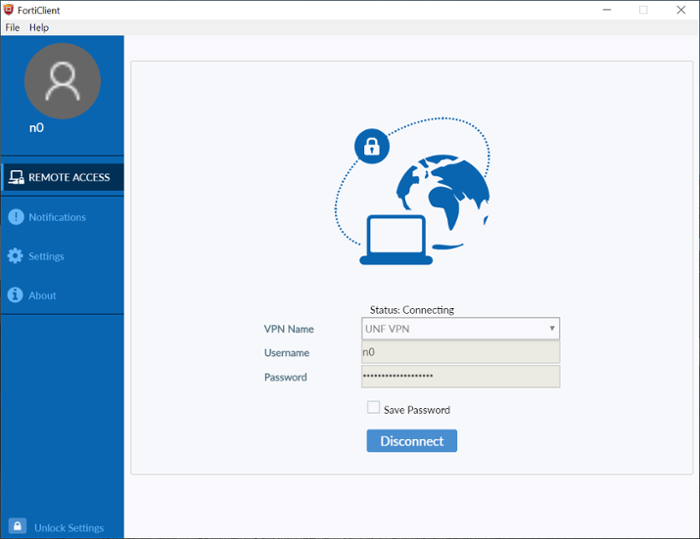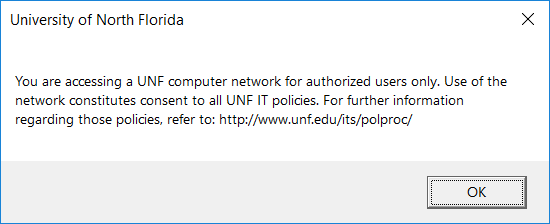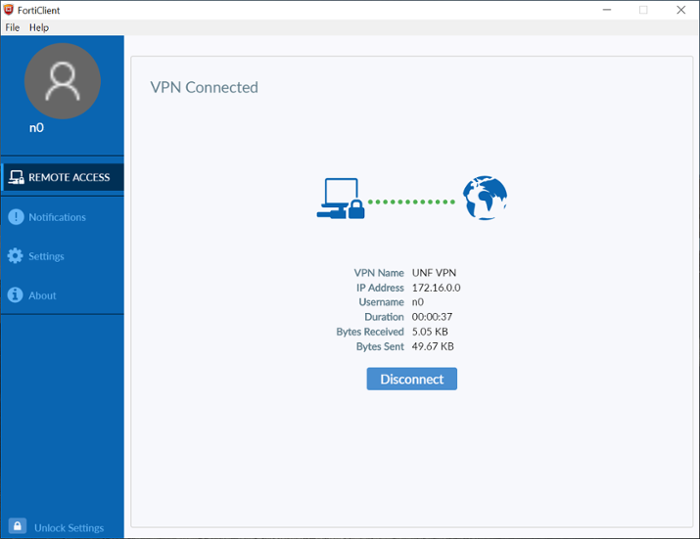oneColumn
FortiClient VPN on Windows
- Go to https://vpn.unf.edu and login to the SSL VPN using your UNF credentials and Duo 2FA.
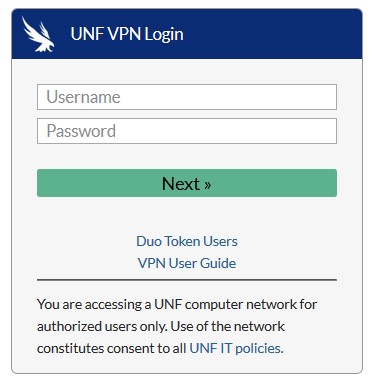
- You will receive a notification through Duo 2FA to confirm your identity
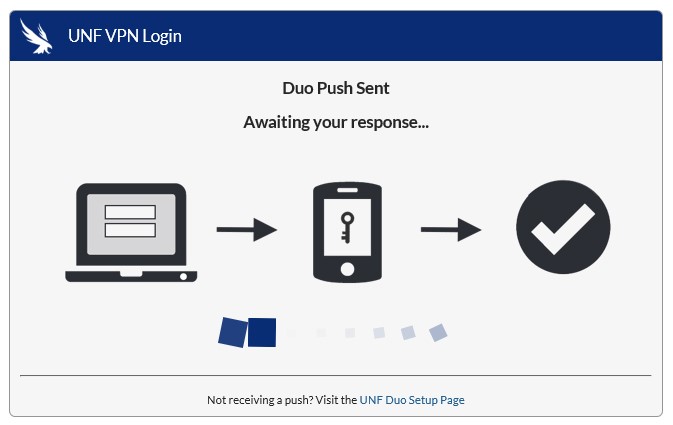
- Download and install the FortiClient.
(Note: Admin rights are required to install FortiClient on a UNF owned device. Contact the ITS HelpDesk 904-620-4357 for assistance.)
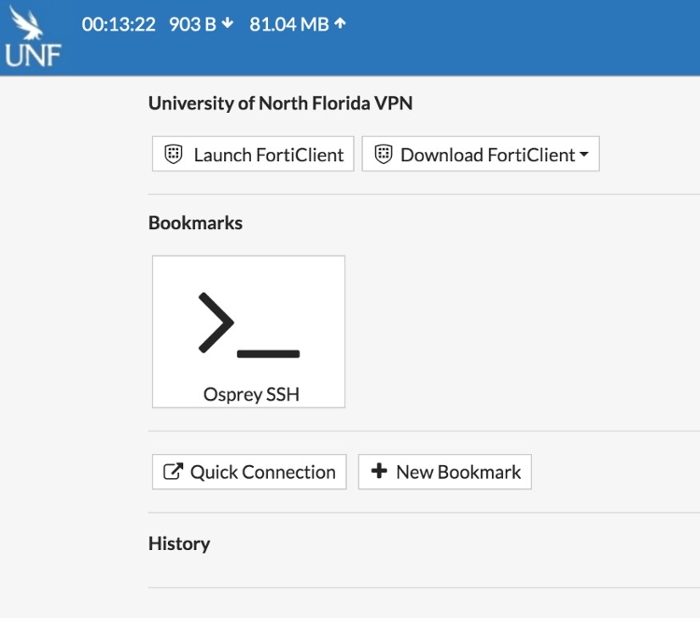
- Install the FortiClient
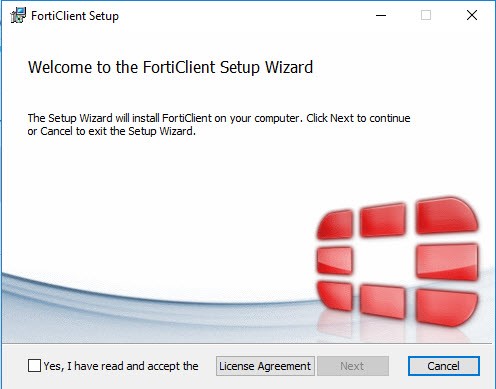
- Installing the FortiClient
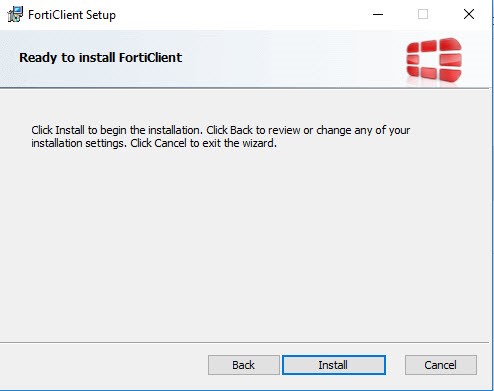
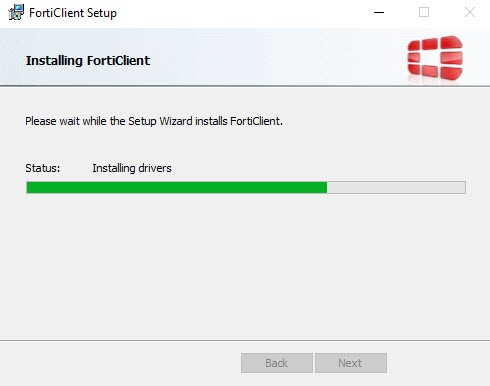
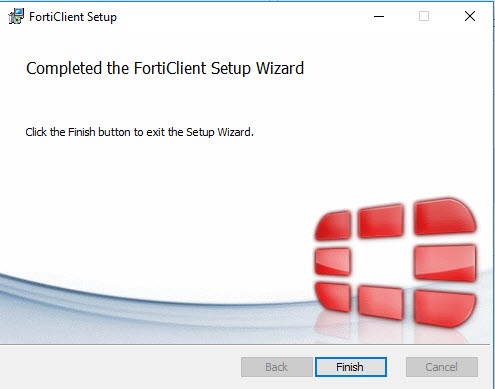
- Once the FortiClient has been installed. Select Launch FortiClient
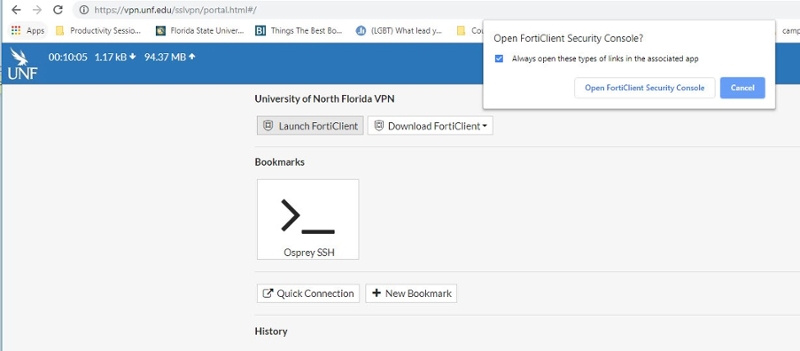
- Login to the VPN
Note: If the connection progress stops at 45% You will need to check your phone for an additional Duo push notification. If you are a Duo Token or Code user, you must enter your password at the VPN login prompt as Password,Code - Example: BigSwoopingOsprey,652452