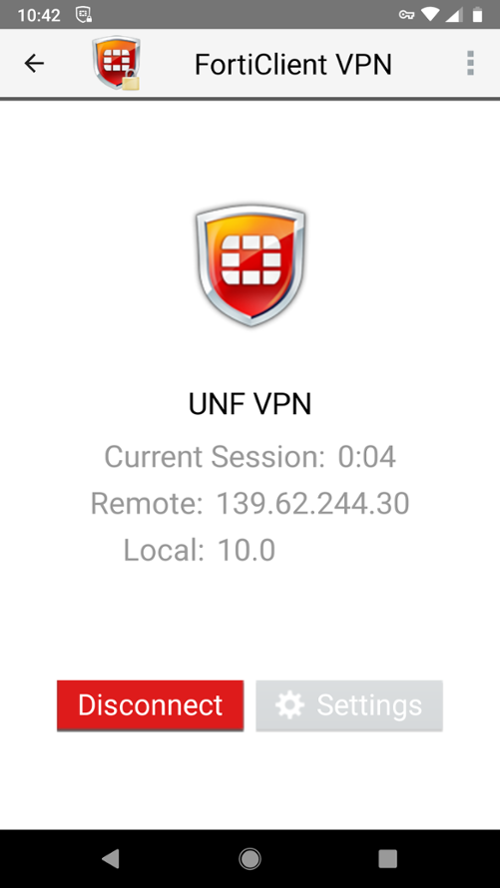oneColumn
FortiClient VPN on Android
The FortiClient VPN is available in the Google Play store. To download please follow these steps:
- Search "FortiClient VPN" in the Google Play store and click "Install":
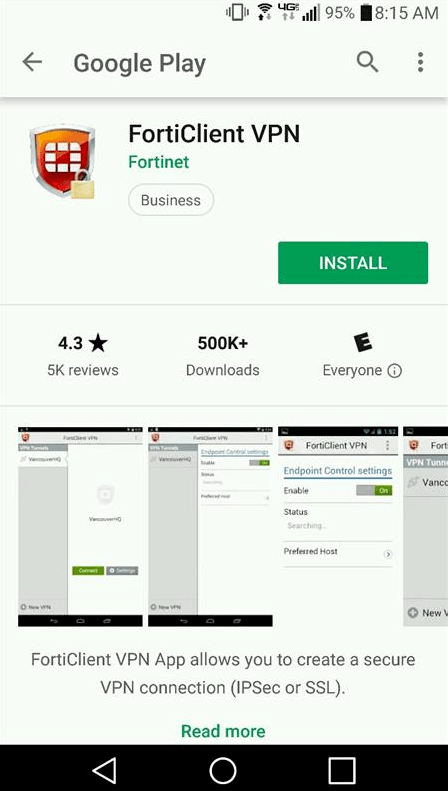
- Next a screen will ask to "Please grant permissions for FortiClient to: 'Access Storage for Importing Configuration files' and 'Use the Camera to Scan QR codes and for User Profile.'" Click "OK":
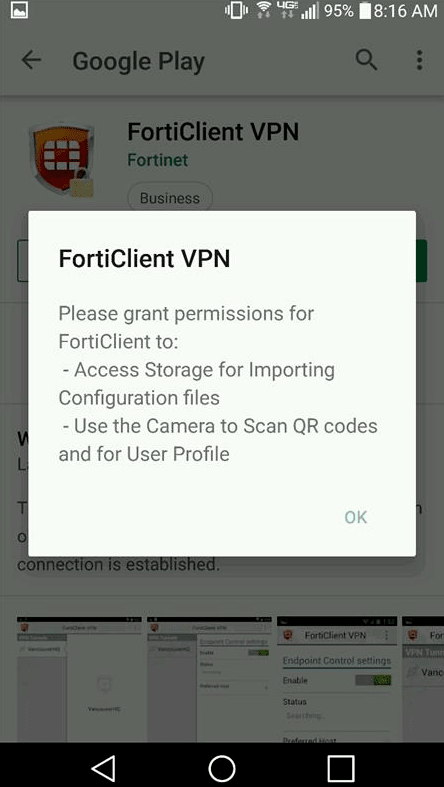
- The next screen is a prompt to "Allow FortiClient VPN to access photos, media, and files on your device?" and "Allow FortiClient VPN to take pictures and record video?". These are optional. Select "Deny" or "Allow" to advance:
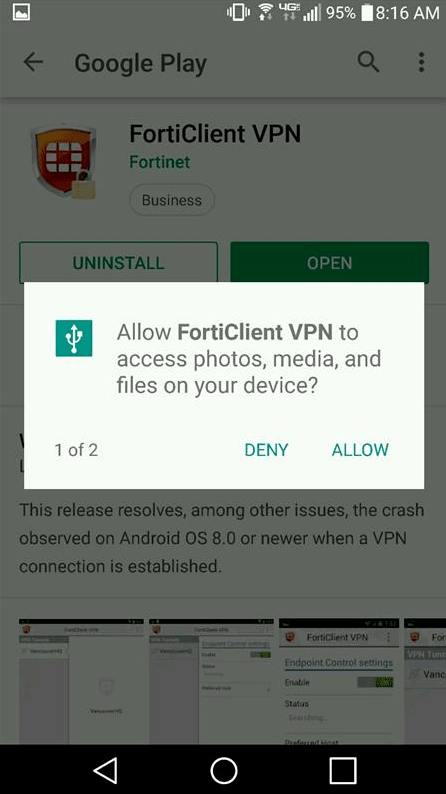
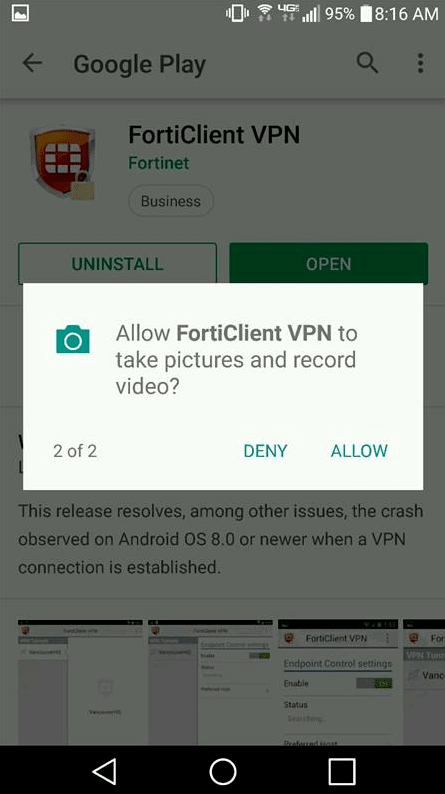
- There is an option to add a photo for the profile. Add a picture or select "Skip": add profile picture page
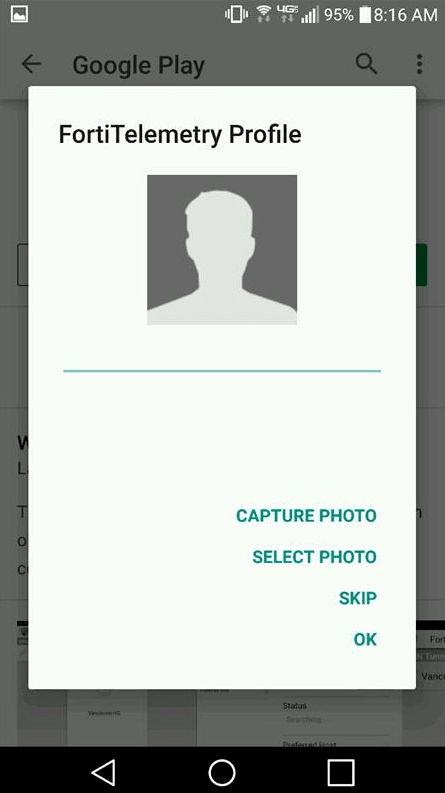
- At the next screen, enter "unfvpn" in the "VPN name" field, and select "SSL VPN" for the "VPN Type":
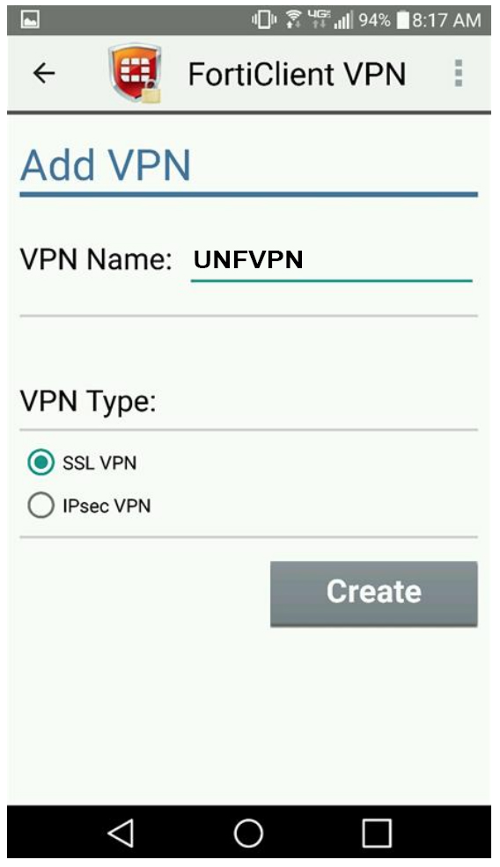
- The next screen will show SSL VPN Settings:
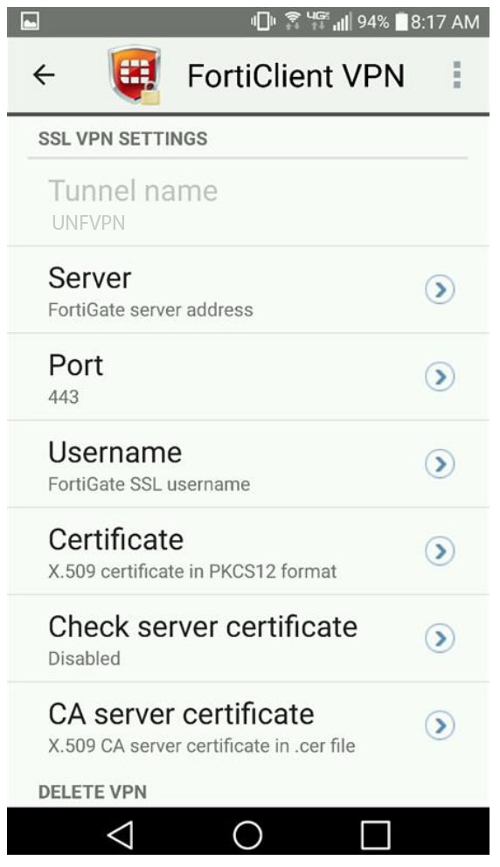
- Select "Server" and enter "vpn.unf.edu", click OK:
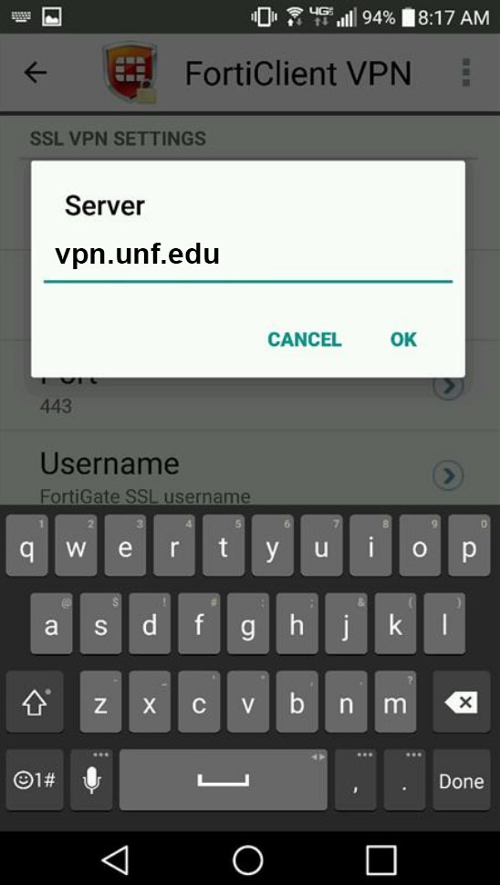
- From the SSL VPN Settings screen, now select "Username" and enter your UNF ID. Click OK:
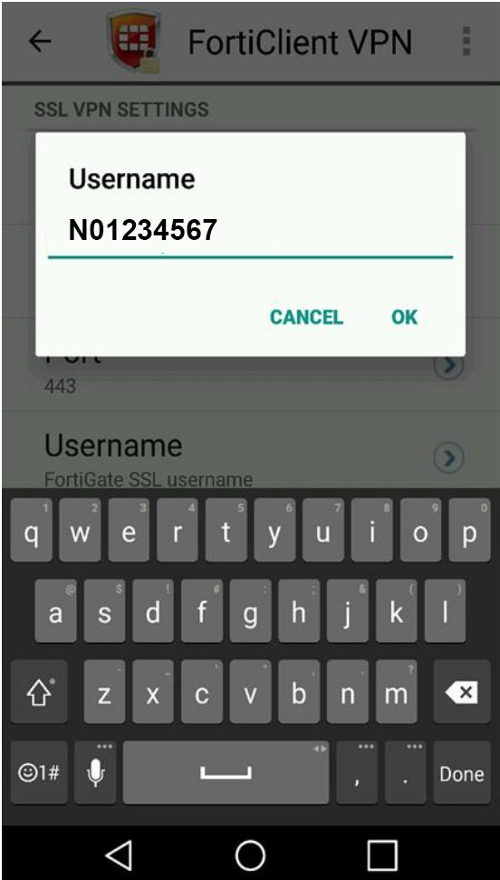
- Click "Connect":
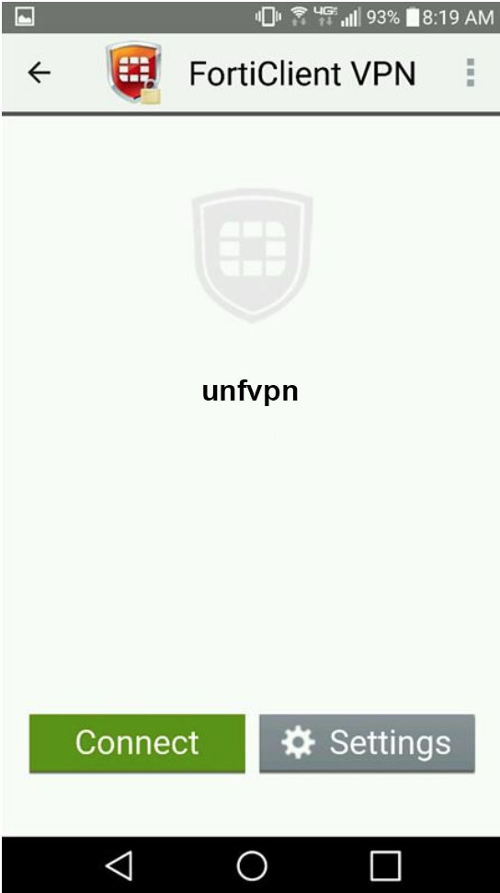
- Enter your UNF ID password:
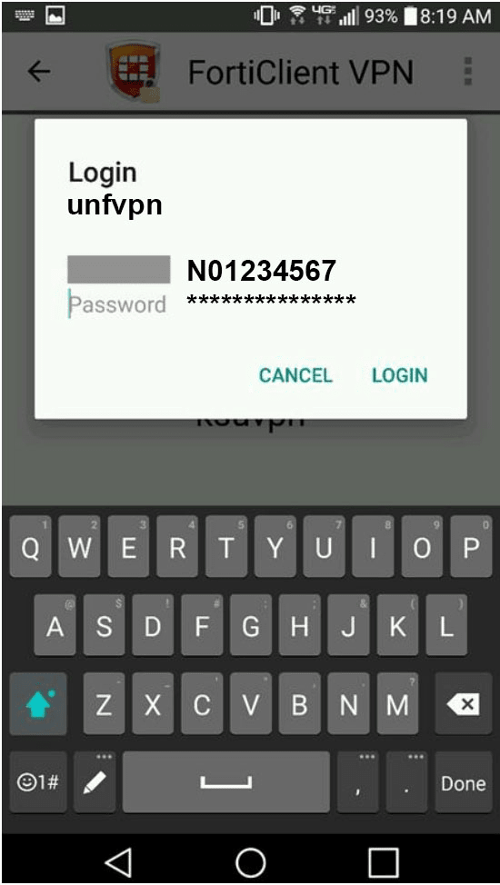
- Using Duo Security with FortiClient
When users log into the client with their username and password, they will receive an automatic push or phone callback for their Duo Security account
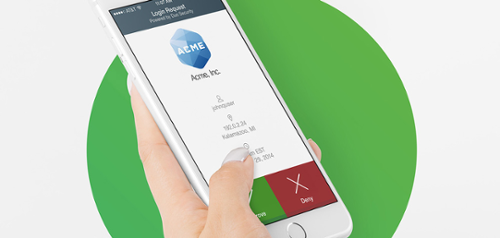
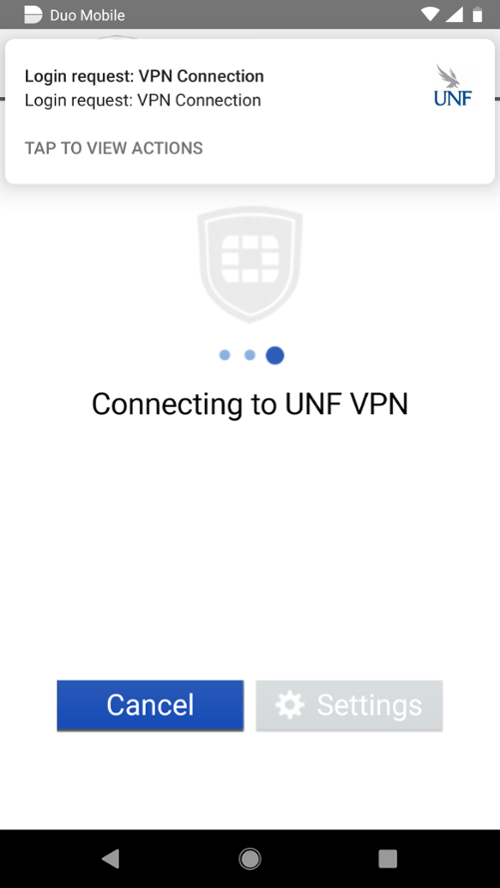
- On the Connection Request screen, click OK:
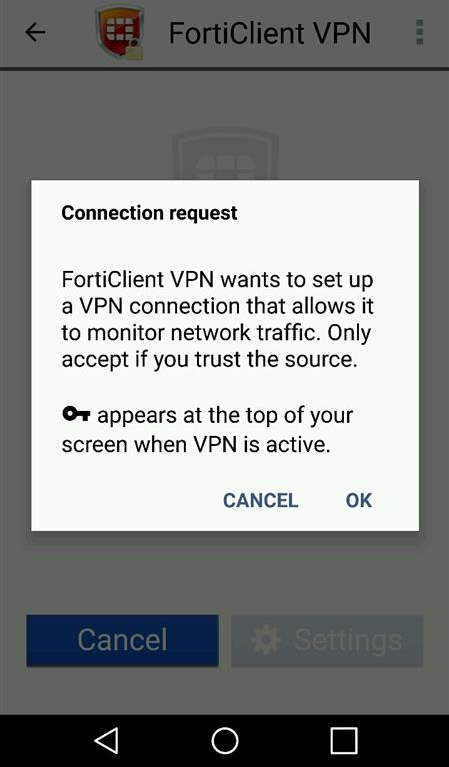
- A "Connecting to unfvpn" screen will appear while the connection is made:
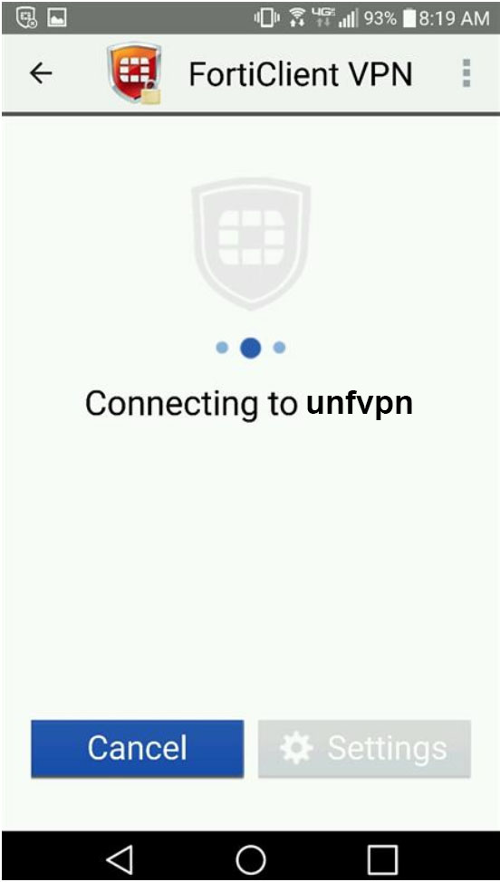
- FortiClient VPN is connected: