Outlook Archive User
What is Archiving?
Mailbox archiving provides user with additional storage. An additional mailbox is created called archive mailbox using the Outlook Archive feature, the mailbox holds the archived emails, both the inbox and archived folder are considered the user’s mailbox.
What gets Archived?
- Emails that are 2 years or older to from primary mailbox to the archived mailbox
- Email items that are 14 days or older from the recoverable items folder in primary mailbox to the archived mailbox
How to enable:
To enable the Outlook Archiving feature, please reach out to helpdesk@unf.edu with your UNF N-number. Additionally, you can create a ticket. After fulfillment of the request, it may take up to 24-48 hours for the archive inbox to be activated.
Step 1
Visit the UNF Help Desk web site to submit a ticket
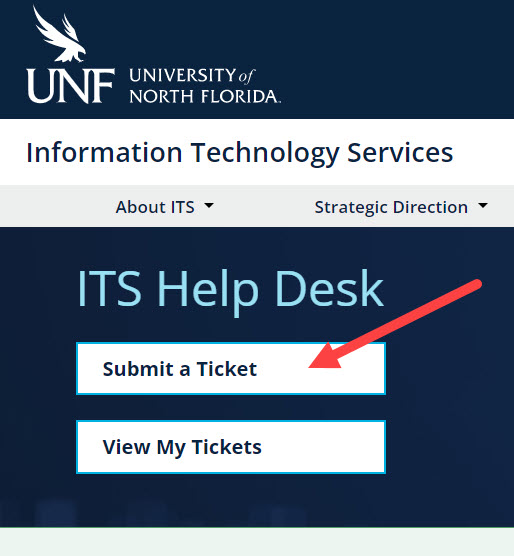
Step 2
Complete ticket form
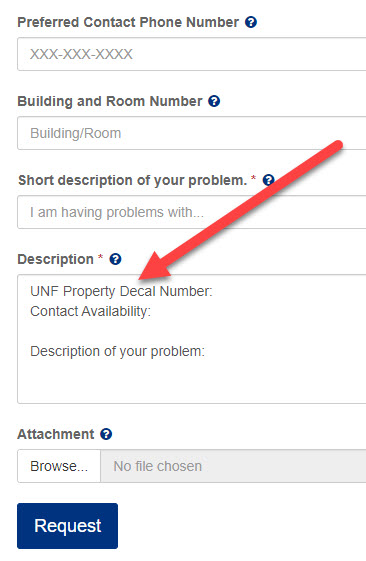
Once Ticket is Resolved
Once Ticket is Resolved
Outlook App: In the Outlook Desktop App the archive inbox will appear on the left column below the main inbox
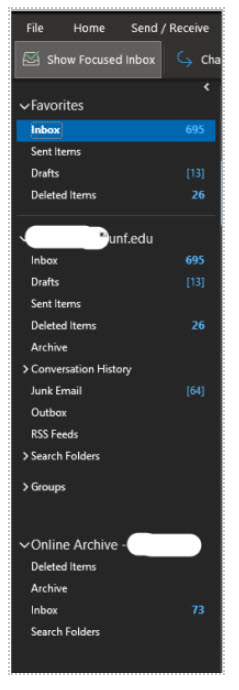
Outlook for Web: In the Outlook Web App the archive inbox will appear on the left column below the main folders
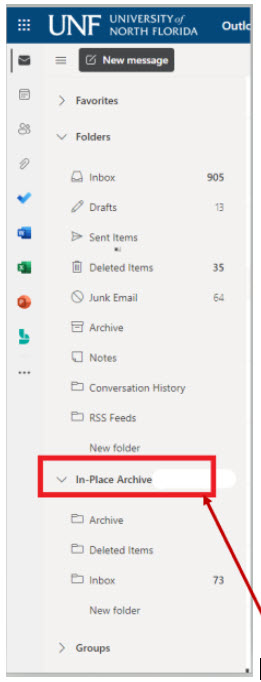
My previous archives have been moved to OneDrive, can I still access them in Outlook?
If you need to access email archives stored in OneDrive first move the archives (.pst) to your local machine before opening them in Outlook. Do not open your archives in Outlook from cloud storage which can result in a corrupt data file.
Will I be able to access my email archives remotely?
If you move your archives to your mailbox you can access archived mail through your Outlook mailbox or via portal.office.com. You will not be able to search for email in your archives from a phone or tablet.
