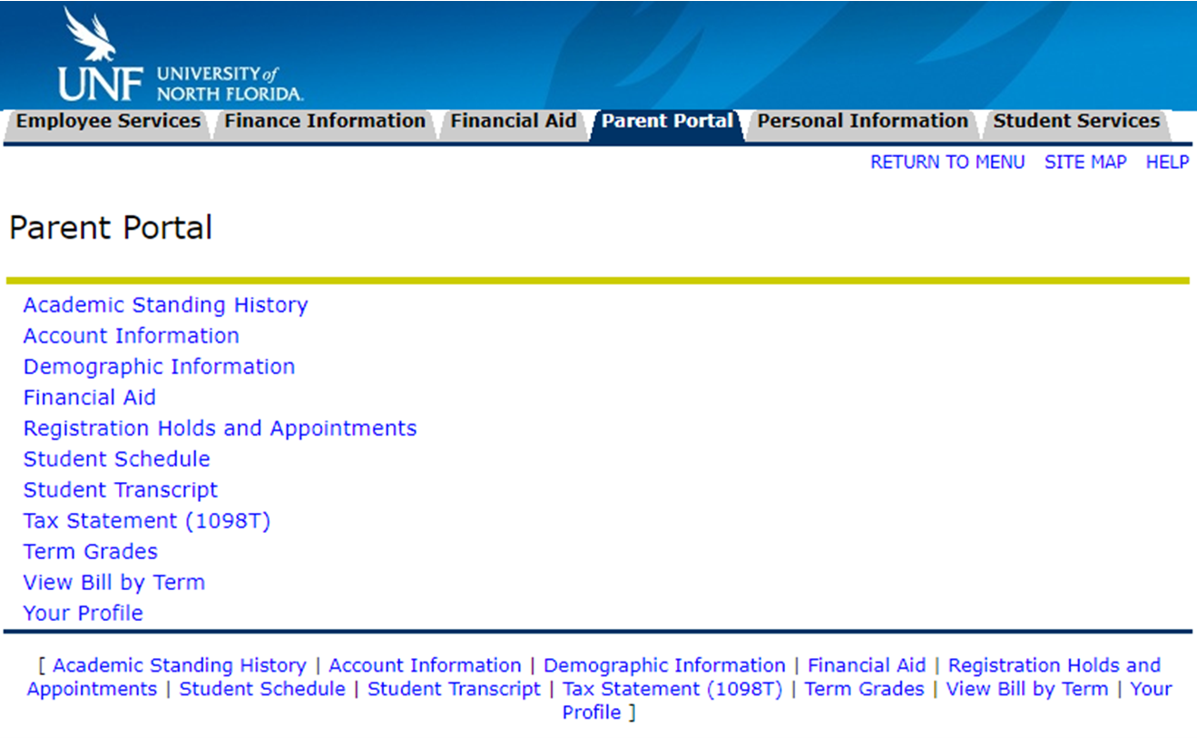Accessing the Parent Portal
UNF students have the option to give their parents access to the following through the Parent Portal:
- Academic Standing History
- Account Information
- Demographic Information
- Financial Aid
- Registration Holds and Appointments
- Student Schedule
- Student Transcript
- Term Grades
- View and Pay Bills
To setup access, students must first grant access through their account. Parents will receive an email invitation to accept and complete setup. Two-factor authentication (using the DUO app) is required to access the account.
Parental access expires on December 31 every year. Students will have to repeat this process each year to restore access.
- 1: Student Grants Access
- 2: Parent Accepts Invitation
- 3: Parent Logs In (requires DUO)
- 4: Welcome to the Parent Portal
1: Student Grants Access
How do I get access to my student's information?
Note this process is estimated to take about 10-15 minutes for the student portion
Your student will need to provide you access through myWings:
Laptop/desktop
- Log into myWings and select "Student" from the left menu
- Under the Student Resources menu, select the “Banner Self-Service” square
- Select the "Student Records" link
- Select “Parent Access”, then “Add Parent”
- Select “Create Account Invitation” Link OR enter your parent/guardian's UNF ID number if they have a previous affiliation with the University (alumni, student, employee, etc.)
- Fill out the online form and select “submit”
Mobile
- Log into myWings and select the "Student" tile
- Under the Student Resources menu, select the “Banner Self-Service” square
- Select the "Student Records" link
- Select “Parent Access”, then “Add Parent”
- Select “Create Account Invitation” Link OR enter your parent/guardian's UNF ID number if they have a previous affiliation with the University (alumni, student, employee, etc.)
- Fill out the online form and select “submit”
Your student will receive an email that they will need to forward to you.
Your student starts the process for access
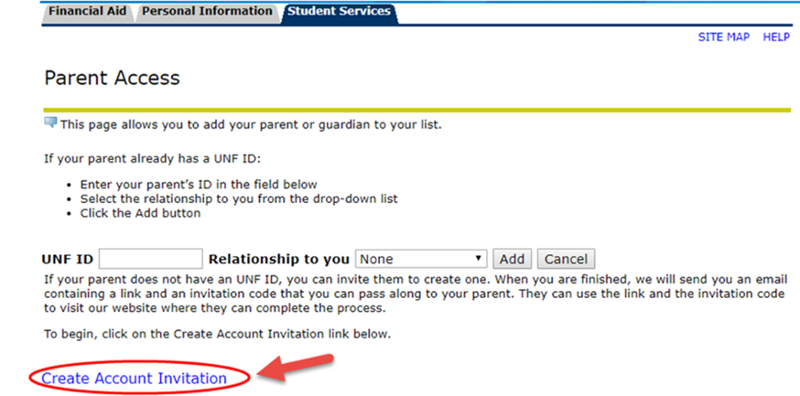
Your student will select “Finish” and receive an email.
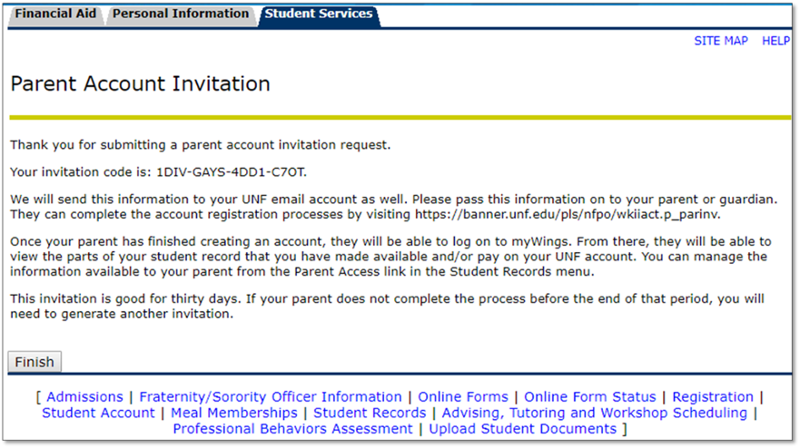
Student Receives Email - Forwards to parent - Parent selects the Link to Finalize
IMPORTANT! Your student needs to forward the email to you to complete the process.
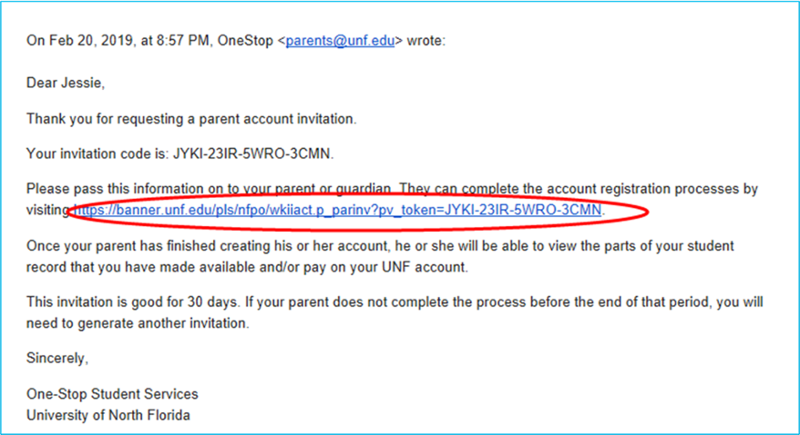
2: Parent Accepts Invitation
Parent Account request page
Note this begins the parent side of the process it is estimated to take about 20-30 minutes for the parent portion. It is recommended this part be done from a laptop or PC device.
You will be taken to this screen. Type in your last name, select “Submit” and then complete the info form that appears next. 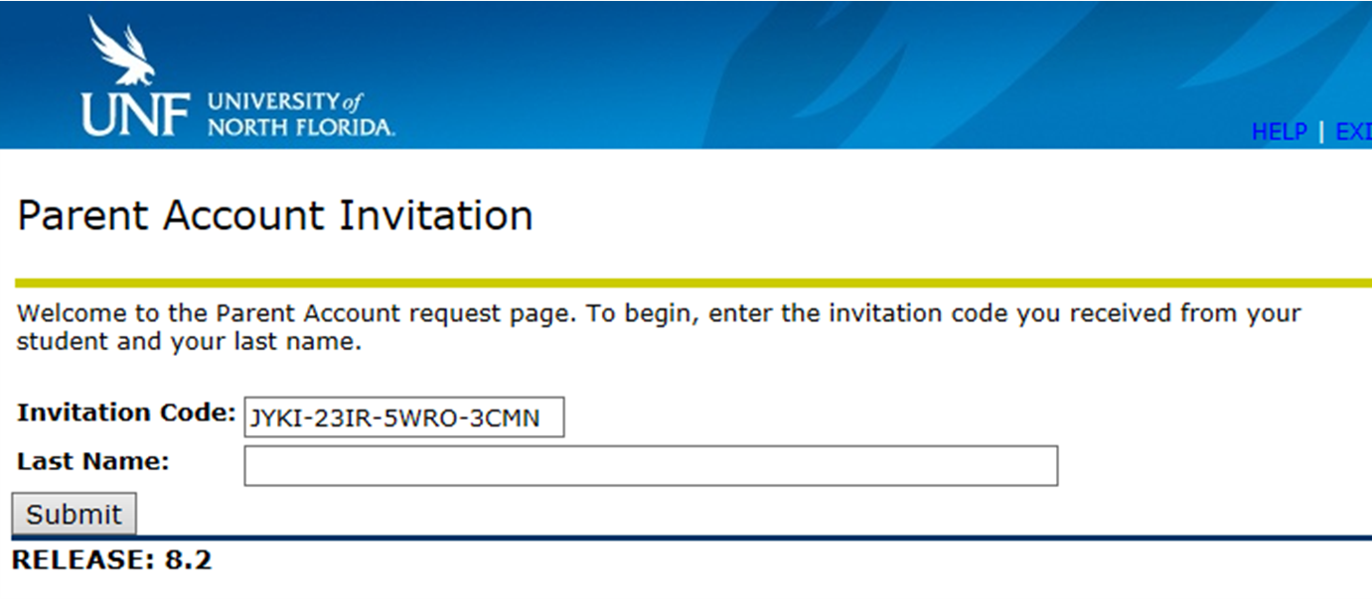
Create your personal password
Parent(s) will receive an email that contains their UNF ID (N-number). Use the link to access the myWings login page at http://mywings.unf.edu.
Enter your N# followed by @unf.edu (Ex. N1234567@unf.edu)
Select Forgot my password to initiate a password reset.
NOTE: UNF passwords are 15 characters or longer - Passphrases are recommended.
3: Parent Logs In (requires DUO)
Two-Factor Authentication is Required to Access UNF Applications
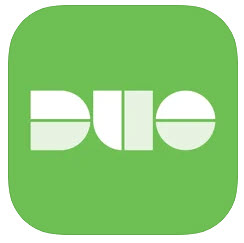
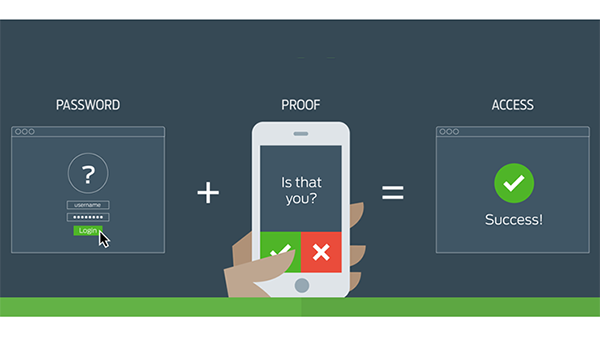
How do I start using two-factor authentication?
- Your UNFID and password combination was created.
- Start by downloading the Duo Mobile app from your device’s store and install it.
- Go to https://mfa.unf.edu
- You will see a UNF login page. Enter your UNFID and password.
- A Duo window will display. Select the green "Start Setup" button to enroll.
- You will then be asked what type of device you are adding. Choose the type of device and then click “Continue.”
- Follow the instructions on the screen specific to the type of device you are adding.
Learn more and read the frequently asked questions at www.unf.edu/2FA
Remember me for 30 days
ITS Security recommends using the "Remember me" feature on your most used non-shared devices. Duo will remember that browser and computer for the next 30 days.
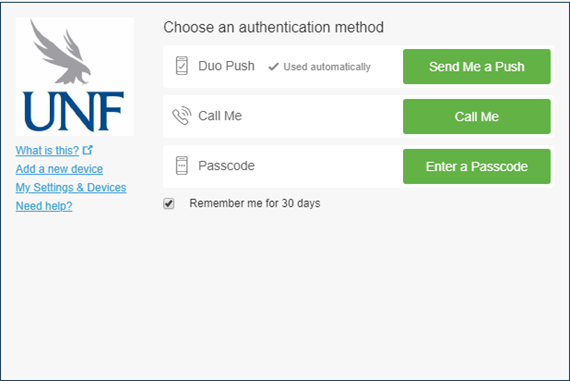
4: Welcome to the Parent Portal
Welcome to the Parent Portal!