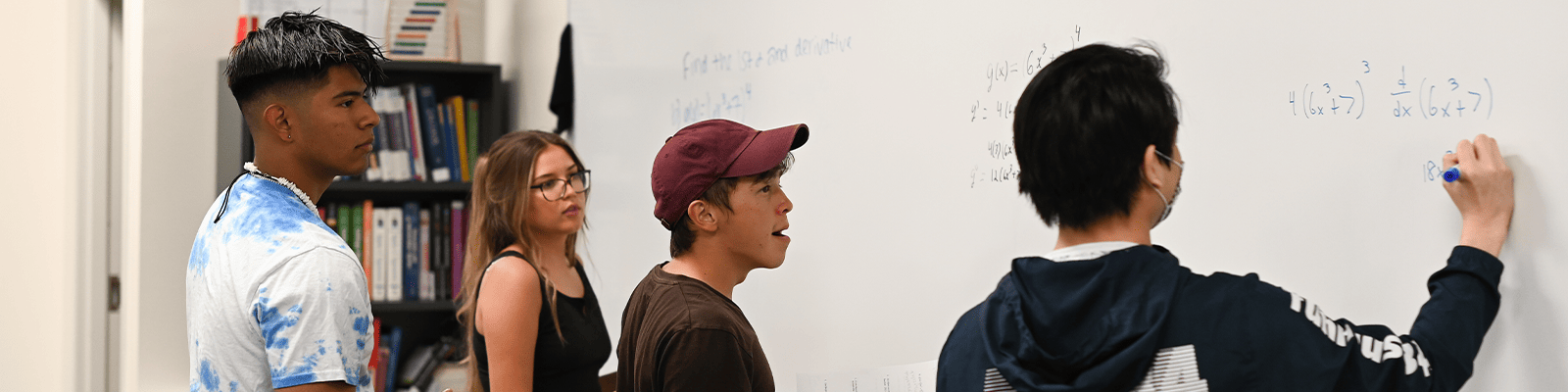First-Year Advising
What We Do
Welcome to the First-Year Advising Office (FYA) website. Our office provides academic advising for all first-year students and any student still exploring majors. Our website is filled with the information and tools you need to explore UNF's offerings and access important resources. We hope this site will be your road map to a successful transition to the University.
Welcome New Ospreys!
- Review the First-Year Advising Guide below
- Review the valuable information in Canvas under the "New to the Nest" tile to help you get started as a new Osprey
- Record any accelerated credit you may be bringing into UNF, i.e. any dual enrollment courses, AP, IB or AICE exams you may have taken, and bring this information with you to your orientation session
First-Year Advising Guide
View our interactive advising guide for first-year UNF students at the link below. The guide has a ton of information regarding different aspects of college life, scheduling your classes, where to find academic support, and much more. Reading through the guide is highly recommended to help you feel more comfortable as you begin your time at UNF.
Meet the First-Year Advising Staff
-
Contact Us
Contact the FYA Office
The First-Year Advising office is located in Founders Hall (Building 2, Room 1200). Office hours are Monday-Friday, 8a.m. to 5p.m. We can be reached by phone at 904-620-1012 or by email at fya@unf.edu.
-
Make an Advising Appointment
How to Contact Your First-Year Advisor
You will be assigned an academic advisor within a few days after your orientation. You will then be able to find your assigned advisor's contact information in your myWings - under the "Student" link on the left sidebar - select "myNest", then select "My Advisor." You will also be able to email your assigned advisor from the Meet the First-Year Advising Staff section of this page. If you do not have an assigned advisor soon after your new student orientation, email fya@unf.edu.
To schedule an appointment with your advisor in your myWings, click on the "Student" link on the left sidebar - select "myNest", select "My Advisor", select "Schedule an Appointment", select the day you want to meet, choose time, then select "Continue". Answer a few questions related to your appointment, then click "Submit."
-
Thank an Advisor
Has your advisor been helpful or do you want to directly thank them for impacting you in a certain way? Fill out this form to thank them!
- Student Resources
Frequently Asked Questions
-
How do I change my major?
Start the process by meeting with your assigned FYA advisor. Once you have discussed the major you want to change to, please confirm it in writing with your advisor.
-
How do I clear holds?
Through myWings - Select "Holds" tile > Review holds and contact the originator at the phone number provided if you are unsure of how to clear them. -
How do I find my registration time ticket?
Through myWings - Student Records tile > Student Self-Service > Registration > Registration & Course Planner > Prepare for Registration, choose a term drop-down option, and click continue. -
How do I register for classes?
You will register for your courses in your myWings portal. For detailed steps and illustrations on how to register, view the online Registration Guide from the Records and Registration Office.
-
How do I view my class schedule?
Through myWings - click Student > Registration tab > Course Registration tab > View Registration information -
How do I purchase textbooks?
To order textbooks, please go online to the UNF Bookstore
-
How do I purchase a parking permit?
- Through myWings - Student tab > under MY UNF Bill section, select "Parking Account"> Select "Purchase Permits.
- From the Customer Authentication page, enter your student ID within the UNF ID box and your password within the UNF Password section.
- Select permit of choice, click on rules and regulations to review, then click on "I have read and understand the above statements, click on Next to proceed.
- Register your vehicle. If it is not currently listen within our system. Select Add vehicle and enter the details of your vehicle and then click Next. The top of the screen will reflect "Your Vehicle has been updated" then click Next to proceed.
- From the "View Cart" page, review the selected permit and total cost. Next, click on Pay Now and the permit fee will appear on your myWings Student Account, 24 hours after purchase. Charges on your myWings student account can be paid via credit card or your authorized financial aid online via myWings or check/cash in person at Student Financial Services, Building 53.
- From the "Payment Information page", review the permit selected and the total cost, then click on "Pay Now" to proceed. This will complete your purchase order and a receipt of confirmation will be sent to your email address.
- From the "Payment Receipt" page, you may print out the receipt for your records. Upon purchase completion, your license plate becomes your virtual permit. No physical permit will be mailed to you!
-
How do I see my midterm grades?
Through myWings - click on Student > Student Resources > Student Self Service > Student Records > Midterms.
-
How do I get my final transcripts?
Through myWings - Student > Student Resources > Academic Transcripts > Order Official Transcripts