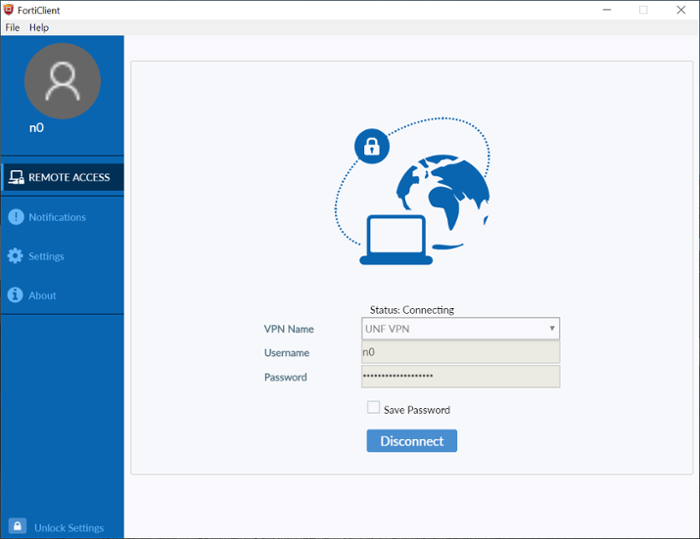oneColumn
FortiClient VPN on MAC
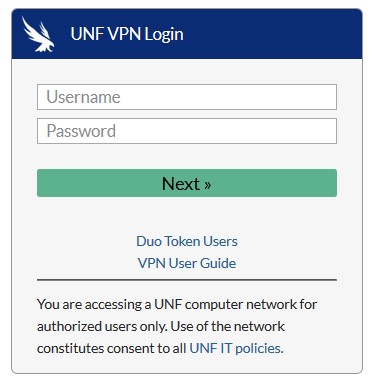
You will receive a notification through Duo 2FA to confirm your identity.
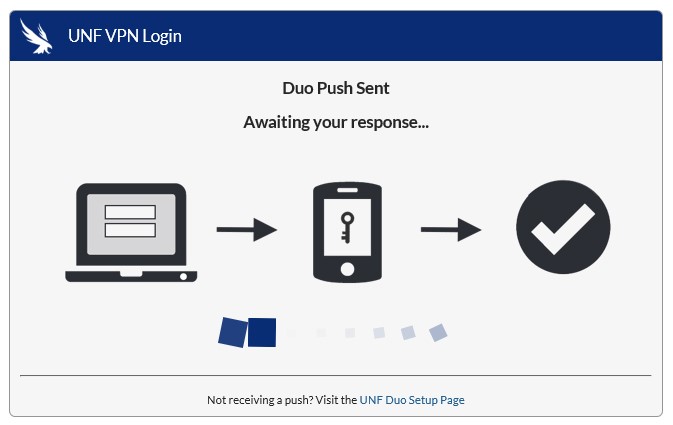
Download and install the FortiClient.
(Note: Admin rights are required to install FortiClient on a UNF owned device. Contact the ITS HelpDesk 904-620-4357 for assistance.)
FortiClient VPN on macOS 12 (Monterey) Devices
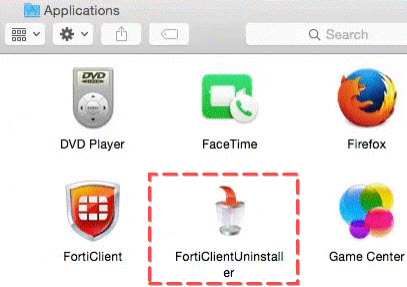
- If FortiClient is currently installed, open Finder > Applications and launch the FortiClientUninstaller to remove it
- Browse to https://uofnorthflorida.sharepoint.com/sites/UNFSoftware/SitePages/FortiClient-VPN.aspx
- Click the macOS 11 and above button to download the installer
- Accept all defaults and install
- Once FortiClient has been installed, launch the application from Finder > Applications
- Log into the VPN
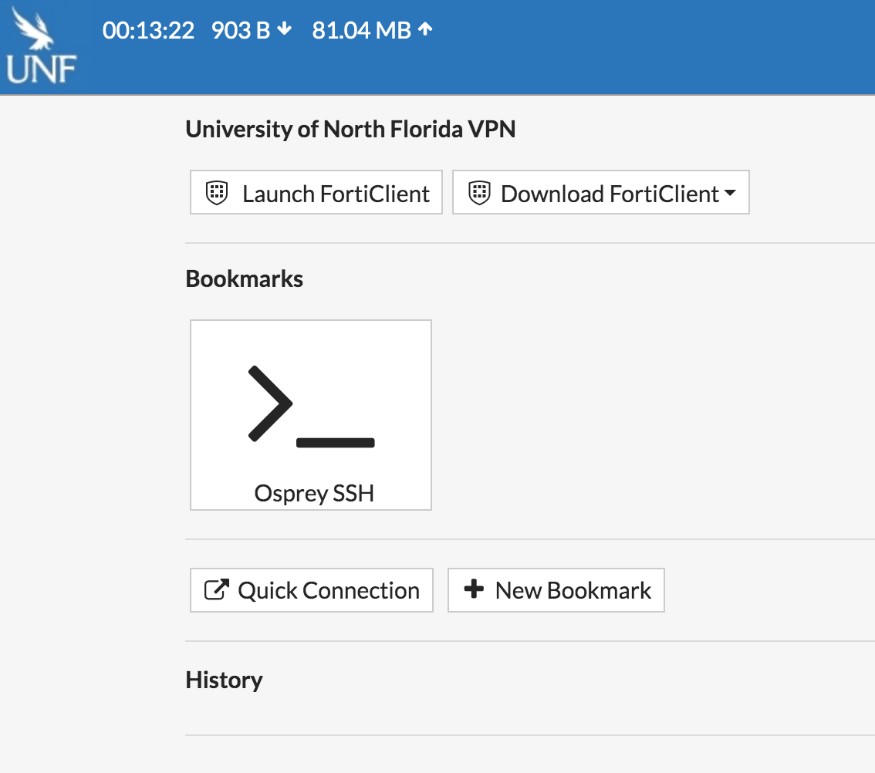
Install the FortiClient
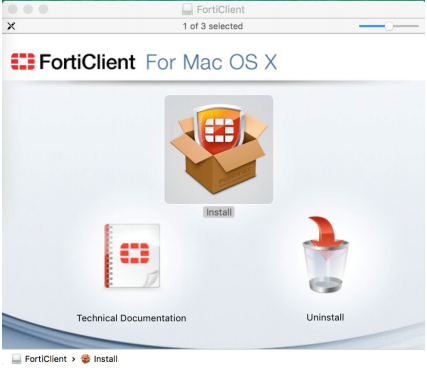
Installing the FortiClient
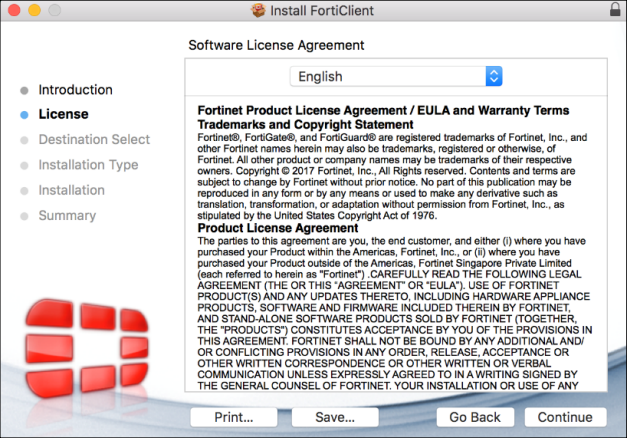
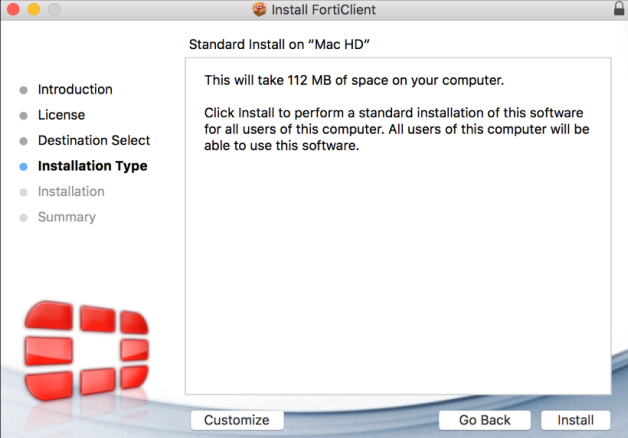
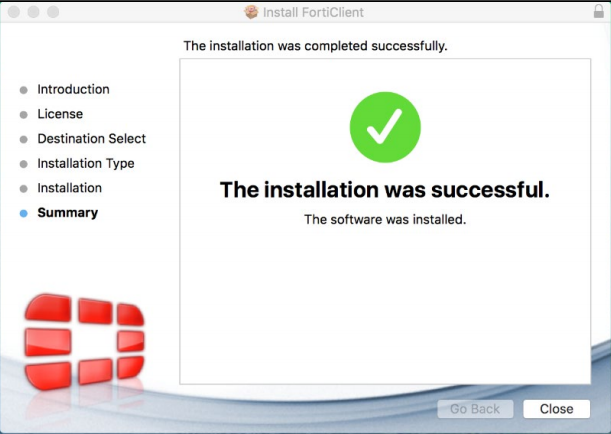
Once the FortiClient has been installed. Select Launch FortiClient
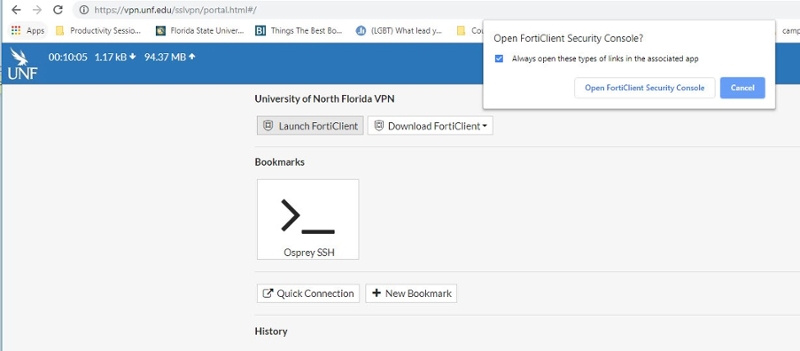
Login to the VPN
Note: If the connection progress stops at 45% You will need to check your phone for an additional Duo push notification. If you are a Duo Token or Code user, you must enter your password at the VPN login prompt as Password,Code - Example: BigSwoopingOsprey,652452