Student Organization Reservations
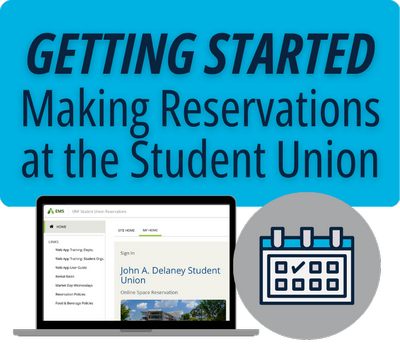
Making a reservation with the Student Union is multi-step process that requires advance planning on your part. This page is an overview to help you get started reserving space for your Student Organization.
- Step 1: Check Organizational Standing
- Step 2: Become an Authorized Web App Account Holder
- Step 3: Know the Policies
- Step 4: Submit the Space Request in Web App
- Step 5: Wait for Approval
- Step 6: Receive Confirmation of Confirmed Status
Follow the instructions below and be sure to click on the links for further details!
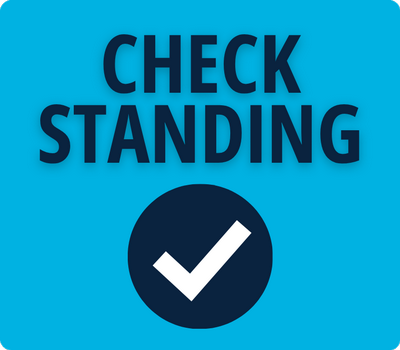 Ensure your Student Organization is in good standing with the Osprey Involvement Center (OIC) or Office of Fraternity and Sorority Life (OFSL); is an agency, branch, or commission of Student Government; or is Spinnaker Media.
Ensure your Student Organization is in good standing with the Osprey Involvement Center (OIC) or Office of Fraternity and Sorority Life (OFSL); is an agency, branch, or commission of Student Government; or is Spinnaker Media.
UNF student reservations for academic purposes must be made by the associated Department. Please speak to your faculty member.
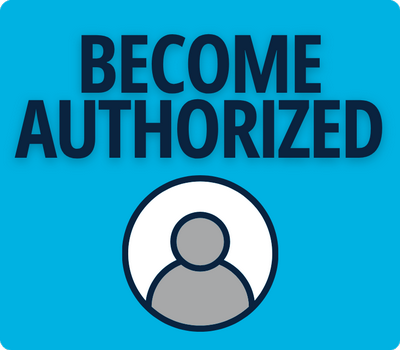 Student Organization presidents must submit the Student Organization Authorized Web App User Form to authorize which members may have Web App accounts for the upcoming year. Exceptions to the request deadlines will not be granted due to not having an active account.
Student Organization presidents must submit the Student Organization Authorized Web App User Form to authorize which members may have Web App accounts for the upcoming year. Exceptions to the request deadlines will not be granted due to not having an active account.
Visit the EMS Web App page for further information on accounts.
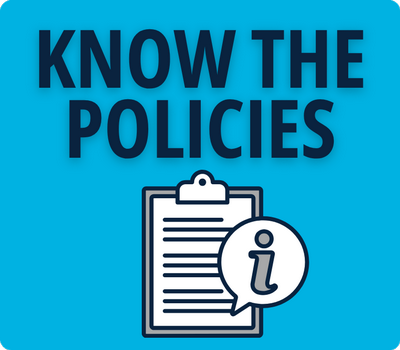 It is your responsibility to become familiar with Student Union and University policies that apply to space reservations.
It is your responsibility to become familiar with Student Union and University policies that apply to space reservations.
Questions? Don't hesitate to reach out to su.reservations@unf.edu for assistance!
Reservation Type:
Understand what type of reservation you are making according to the Student Union's Definitions.
The type determines which Web App Reservation Template you must use, the request deadline, the specific policies that apply, and which spaces, equipment, support, and services are available to be requested. Just because you call an activity an "event" does not necessarily make it so - it is possible that it will be classified differently!
- Tabling
- Market Day
- Meeting (daytime/weekend)
- Meeting Time Block (weekday evening)
- Event
- Complex Event
The Student Union has authority to determine which reservation type requests will be categorized as.
Request Deadlines:
Once you know the reservation type, check the applicable Request Deadlines.
Exceptions are not granted, so make sure to submit the Web App request as far in advance as possible.
Complex Events require extra lead time to pull off. Pay special attention to the difference in the request deadlines for when components such as the following are involved:
- Alcohol, high attendance, liability releases, non-standard reservation hours, races (walks/5Ks), road or parking lot closures, security, special staffing requests, temporary building permits, third-party vendor contracts, or similar components
***Effective Fall 2026:
Student Organizations may reserve the following spaces for events at most:
-
Ballroom - 2 times per semester
-
Osprey Plaza - 1 time per semester
-
Coxwell Amphitheater - 1 time per semester
Additional event reservations in these spaces will be assessed University Department Rental Rates. Access to the space will be limited to 5 hours per event. Student Government agencies and branches only are exempt from these limitations.
 Ensure you understand how to correctly use Web App! Incorrect submissions will be cancelled.
Ensure you understand how to correctly use Web App! Incorrect submissions will be cancelled.
You will know that your request was successfully submitted when you receive a Request Summary email from su.reservations@unf.edu, and the reservation is listed in your Web App account under My Events.
Web App Instructions:
Reservable Spaces:
- Conflicts or logistical incompatibility with existing reservations
- Excessive booking of space
- Health and safety issues
- Lack of available space or resources
- Outstanding invoices or previous failure to pay fees
- Prior misuse of facilities or equipment
- Standing with the OIC, OFSL or SG
- Violations of University or Student Union policy
- Misrepresentation or failure to disclose reservation details
- When determined to be in the University’s best interests
Falsifying or omitting reservation details, or providing misleading or inaccurate information, is considered misrepresentation for which penalties will apply.
Disclose all details in your request such as:
- Host
- Sponsors
- Purpose
- Agenda
- Activities
- Vendors
- Guest speakers
- Headcount
- Audience
- Food and beverage
- Alcohol
- Profit motive
- Decorations
- Equipment
- Any other components
 Be patient! All reservation requests go through multiple stages of review and approval. The status of a reservation indicates the current stage of review/approval it is under; all reservations begin in Requested status.
Be patient! All reservation requests go through multiple stages of review and approval. The status of a reservation indicates the current stage of review/approval it is under; all reservations begin in Requested status.
Requests are reviewed in order of reservation date, and may be denied or amended at any stage of the approval process for the reasons listed above in Step 4.
Do not advertise or make final plans until Confirmed status has been secured.
Review Stage 1:
The Guest Services Assistant team will review the Requested status reservation. They may reach out from su.reservations@unf.edu with questions or important information.
When this stage of review is complete, the reservation will be given Tentative or Tentative Shared Space status.
Review Stage 2:
The professional staff Event Coordinator (EC) will review the Tentative status reservation with a "fine tooth comb" and email you with any questions regarding your requested setup, timing, activities, agenda, decorations, etc. Please respond promptly.
The EC will communicate any requirements, such as signing the Facilities Use Agreement, approving a diagram, and submitting liability insurance, payment, or any other necessary documentation.
For Complex Events, the Event Coordinator will schedule a mandatory planning meeting with you at least 30 days prior to your event.
Review Stage 3:
When all details have been finalized, the EC will email the Facilities Use Agreement, which contains:
- Deadlines under the Important Reminders section
- Policy reminders
- The space(s), date(s), location(s) included on the reservation
- The space setup
- Your approved access and departure time
- The meeting/event/tabling start and end time
- Payment instructions, if applicable
Sign and return the FUA document via email and complete any other listed requirements by the deadlines indicated. Failure to meet deadlines will result in cancellation.
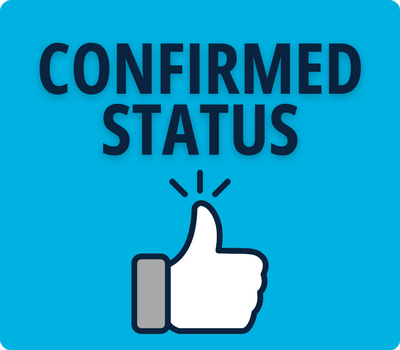 When all requirements have been met, you will receive an email stating that the status is Confirmed with Authorization or Confirmed Shared Space. This is your green light to make final plans and advertise!
When all requirements have been met, you will receive an email stating that the status is Confirmed with Authorization or Confirmed Shared Space. This is your green light to make final plans and advertise!