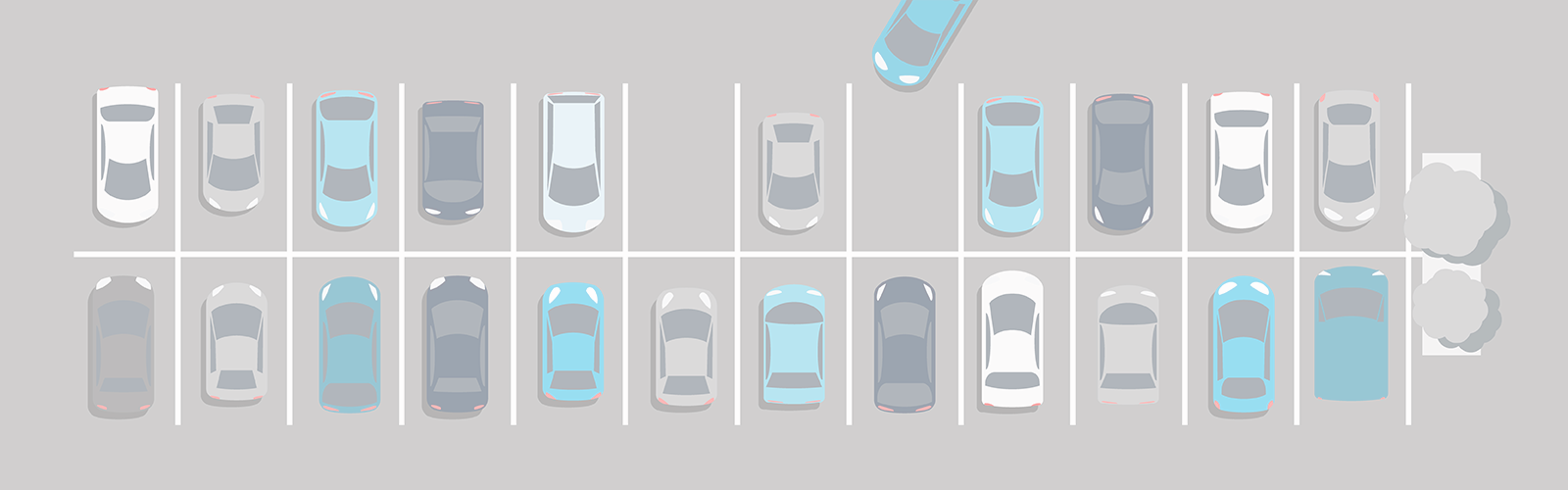Student Parking
Welcome to campus Ospreys! Parking Permits are a must-have when you park your vehicle here.
Immediately upon registering for classes, buy your permit as soon as permits go on sale! Permit sale dates can be viewed through Osprey Update for Students, and on the Announcements page.
Note: Varying class schedules allow for plenty of spaces to be available across campus at all times, but some of the spaces may not be at in the lot or garage you desire that is closest to your destination.
-
Permits are virtual
UNF uses virtual parking permits. This system requires you to register your license plate, and to park your vehicle "nose-in". For example, if a space is empty in front of the original selected parking space--do not pull forward and make sure the license plate is visible. This supports our enforcement recognition cameras to quickly scan the tags for valid permits. -
What are the hours of permit enforcement?
Enforcement activity is Monday through Thursday from 7 AM to 6 PM and Friday from 7 AM to 5 PM. No permit is required from 5 PM Friday through 7 AM Monday unless there is a special event on campus. To verify special events, Master Calendar.
If visiting the University Center for a special event or class, no permit is required to park in Lot 16 (located in front of the center).
-
How do I order a permit?
Below is a step by step guide:Log in to myWings using your Student ID and your password
- Go to Student Tab
- Under MY UNF Bill section, select Parking Account and then select Purchase Permits.
- From the "Customer Authentication" page, enter your Student ID within the UNF ID box and your password within the UNF Password section.
- Select the permit of your choice, click on rules and regulations to review, then click on I have read and understand the above statements, click on Next to proceed.
- Register your vehicle. if it is not currently listed within our system. Select Add Vehicle and enter the details of your vehicle and then click Next. The top of the screen will reflect "Your vehicle has been updated then click Next to proceed. If you have difficulty registering your vehicle, please contact Parking Services
(904) 620-2815. - From the "View Cart" page, review the selected permit and total cost. Next, click on Pay Now and the permit fee will appear on your myWings Student Account, 24 hours after the completion of the purchase. Charges on your myWings Student Account can be paid with a credit card or your authorized financial aid online via myWings or check/cash in person at Student Financial Services, Building 10.
- In order to pay for your permit using your excess financial aid you will need to complete a "Financial Aid Authorization Form". For additional guidance, please refer to the below section How do I pay for the permit?
- From the "Payment Information" page, review the permit selected and the total cost, then click on "Pay Now" to proceed. This will complete your purchase order and a receipt of confirmation will be sent to your email address.
- From the "Payment Receipt" page, you may print out the receipt for your records.
- Upon purchase completion, your license plate becomes your virtual permit. No physical permit will be mailed to you!
-
How do I pay for the permit?
During the online selection process, the permit fee will appear on your myWings Student Bill Account, 24 hours after the order is completed.
- Log in to myWings and locate the "My UNF Bill' icon.
- Locate the bright blue hyperlink for "View Bill by Term" or "View Account by Term".
- Find the parking permit charge in the list of charges and make a note of the dollar amount for your permit.
- Select the link "Make a Payment" in the lower right corner.
- Make sure to manually type in only the dollar amount due for your permit, then proceed with your payment information until completion.
- Charges on your myWings Student Account can be paid with a credit card or authorized financial aid online via myWings
If using your excess financial aid: you will need to complete a "Financial Aid Authorization Form".
- Log in to myWings and click on the "Student Records" tile.
- Click on the link for "Student Forms".
- Click on the big blue button for "Online Forms, Appeals and Petitions".
- Under the Category for Cashiers/Controllers click the link for Financial Aid Authorization-Non-allowable Charges.
- Read the statement and select the "Authorize" button to complete the form.
- For more information about this form or for questions on how to pay charges listed on your myWings Student Account, please contact Student Financial Services, by email sfs@unf.edu.
If you are paying with the 1/3 Payment Plan:
- The Parking Permit charge should be paid/covered by your Final 1/3 Payment.
- Check "View Bill by Term" to verify all charges are incorporated into the 1/3 Payment Plan and "Amount Due = $0"
- If the Amount Due does not show $0 then contact Student Financial Services at sfs@unf.edu or
(904) 620 - 2472, regarding Plan Consolidation options.
-
What are the payment options?
Charges on your myWings Student Account can be paid with a credit card or authorized financial aid online via myWings, or check in person at Student Financial Services, Building 10. The office does not accept cash payments.
If using your excess financial aid or using the 1/3 Payment Plan, refer to the above section listed "How do I pay for the permit".
-
Did I pay for my permit?
- Log in to myWings and then click on the "My UNF Bill" icon.
- Locate the bright blue hyperlink for "View Bill by Term" or "View Account by Term".
- Find the parking permit charge in the list of charges and make a note of the dollar amount for your permit.
- Select the link "Make a Payment" in the lower right corner.
- Make sure to manually type in only the dollar amount due for your permit then proceed with your payment information until completion.
-
When does my Annual or Term permit expire?
Annual permits are valid:
- August 16 (or date of purchase) - August 15 (next year)
Term permits are valid:
- (Fall) August 16 - December 31
- (Spring) January 1 - May 3
- (Summer) May 4 - August 15
Parking with an expired permit will result in a ticket.
-
What permit is the best value?
The Gray Lot Permit, which allows parking for Lots 14, 18, 53 and 60. Out of these lots, Lots 18 and 53 are serviced by the Osprey Connector shuttle. -
How do I remove a vehicle from my parking account?
Contact Parking Services (904) 620 - 2815 or email parking@unf.edu for assistance. -
How do I check which vehicle(s) are registered to my permit and how do I add more vehicles to my permit account?
To verify: Log in to your myWings account and click on Parking Account. Click on the drop-down of Permits (located at the top left of the screen next to Parking Portal). Select View your Permits, then click on the number listed under "Permit Number". The next screen, under "Associated Vehicles" will reflect the permit and which vehicles are registered to it.
To add: follow the same process listed above and then click on Add Vehicles To Permit (at the bottom of the screen). Then click on Add a new vehicle. Fill out the required fields and then click on Next >> (at the bottom of the screen). The following prompts will allow you to finish the action of adding the vehicle.
-
Student Permit Exchange
To do so, please contact 904-620-2815, parking@unf.edu, or visit Parking Services, Building 52. -
Visitor Passes
Please visit the Visitor Parking link for information.
You can also make advance arrangements for a guest, if your department is paying for the permit. Please visit Event and Validation Code Requests for instructions and additional information.
PARK LIKE A PRO, OSPREY!
Whether you're rolling in for an 8 a.m. or cruising in fashionably late, finding your spot on campus shouldn’t be a scavenger hunt. UNF Parking Services has your back (and your bumper). From permits to parking maps, we’ve got everything you need to glide into your space with confidence.

Before you buy
- Parking permits are sold on a "first come, first served" basis. Buy your permit as soon as permits go on sale. Don't wait, because some of the more desirable permits have set sale limits and will sell out. The Gray Lot permit never sells out.
- If you are desiring to use Financial Aid to cover the cost of your parking permit, you will need to complete a "Financial Aid Authorization Form", located in myWings under "My UNF Bill". Read the statement and select the Authorization button to complete the form. Proceed to purchase a permit, follow the steps to purchasing your permit and the fee will appear on your myWings Student Account, 24 hours after the online purchase is completed. Any excess financial aid will apply to this fee.
- Save some $$ by purchasing a Gray Lot permit, they are less expensive.
- Once your housing status is processed, purchase a housing permit. This permit allows parking near your dorm and Gray spaces, unlike a Gray permit that only allows parking in Gray spaces.
After you buy
- Your license plate is your permit (physical permits are not distributed). Please make sure the information on your parking account via myWings is correct and park your vehicle "nose-in". For example, do not back into a parking space and do not pull forward into the open space in front of the original space.
- You may register up to 5 vehicles to your purchased permit through your online parking account via the myWings portal. Please note you may only have one vehicle on campus at a time.
- If you own both a 4-wheel vehicle and a motorcycle, both cannot be parked on campus with one registered permit. It is in your best interest to purchase a vehicle permit and a motorcycle permit. The vehicle must park within the valid parking lots designated to the purchased permit, and the motorcycle may park within any designated motorcycle spaces stationed throughout campus.
-
What permit is the best value?
The Gray Lot Permit, which allows parking for Lots 14, 18, 53 and 60. Out of these lots, Lots 18 and 53 are serviced by the Osprey Connector shuttle. -
Which lots guarantee parking spaces and are less congested?
Visit Lots 18 and 53. It takes less time to find a space within Lot 18 or 53 and ride the Osprey Connector Shuttle to the center of campus rather than circling the inner lots and garages where parking is congested. More Osprey Connector Shuttle information. -
What are considered the peak times of parking congestion?
Monday and Wednesday from 10 AM to 2 PM and all day Tuesday and Thursday. -
How are permit sale dates communicated?
Permit sale dates can be viewed through Osprey Update for Students, and on the Announcements page.
-
Where can I park with my parking permit?
Visit the Permit Info page to verify valid parking locations with purchased permits. -
What if I drive more than on vehicle?
With the virtual permit program, you can register up to 5 vehicles to your purchased permit through your parking account via the myWings portal, however, you may only have one vehicle on campus at a time. After you have registered the maximum of 5 vehicles, the system will no longer allow you to add more, please contact Parking Services at (904) 620-2815 or email parking@unf.edu to remove expired vehicles or update your parking account.
If you plan on driving either a vehicle and/or a motorcycle, it is suggested to purchase a primary vehicle permit and then register your motorcycle to the permit. You will not need to purchase two separate permits, but you will still need to follow the policy of only 1 registered vehicle may be parked on campus at a time.
-
What if my vehicle is in the mechanical shop?
With the virtual permit program, you can register up to 5 vehicles to your purchased permit through your parking account via myWings portal, however, you may only have one vehicle on campus at a time. Just enter the plate for your temporary vehicle. You can remove it at any time. -
What if I come to campus once or twice a week?
The less expensive permit category, Gray Lot annual or term may be the best value to you.
The other option is to purchase a $5 or $2 daily visitor pass by either visiting aimsmobilepay.com or download the AMP Park app. A $5 daily visitor pass allows parking in both Blue and Gray Lot spaces. A $2 daily visitor pass allows parking in Gray Lot spaces only. For designated Blue and Gray Lots, please visit the campus map.
-
Can you purchase a visitor permit for motorcycle parking?
Yes; a visitor daily pass can be purchased for the two-wheeled motorized vehicle. All visitor daily passes are sold from the aimsmobilepay.com or download the AMP Park app. You may park in any designated motorcycle spaces on campus.
If you have a vehicle permit and also own a motorcycle, you may add the motorcycle to your vehicle permit. If you only have a motorcycle permit and want to park your vehicle on campus, you will need to either purchase a visitor daily pass each time your vehicle is parked or upgrade from a motorcycle permit to a vehicle permit.
-
What if you have sustained an injury, such as a twisted ankle or broken leg, can you park closer to a building?
Please visit Parking & Transportation Services (Building 52) for a maximum of 30-day allotment transferred to your virtual permit (registered license plate) prior to parking. The treating physician must request this service in written format.
Another option, you can call (904) 613-5466 ahead to schedule a pick-up time and place from our exclusive shuttle (The Osprey Transit) designed for riders with mobility needs. Pick-ups must be scheduled no later than 7 PM on the day prior to the pick-up. Please refrain from leaving weekend email/phone requests for a Monday morning pick-up time before 8:30 AM.
- Disability Parking
-
Loading Zone Spaces
There are Loading Zone spaces throughout campus that allow for timed parking with a UNF virtual permit. Most spaces are 20 minute zones; make sure to pay attention to the signs indicating these spaces.
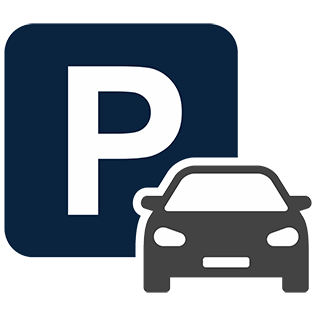 Have a question, concern, or suggestion?
Have a question, concern, or suggestion?
Please e-mail parking@unf.edu