Using PhotoShelter to Access Images
THe UNF Photoshelter library gives you access to images that represent the University in a strong brand-consistent manner.
Need Access?
Lead communicators may request access to the PhotoShelter site by emailing webmaster@unf.edu.
Logging into Photoshelter
Go to https://myapps.microsoft.com/. Scroll down until you see the UNF-PhotoShelter app. Click to open. It will take you through the Single Sign On process.
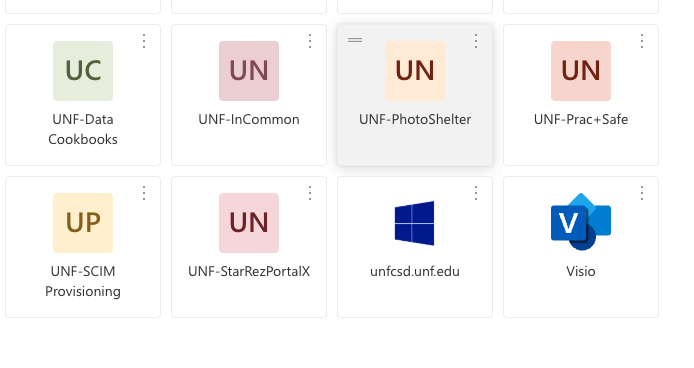
How to Use PhotoShelter
-
Searching from the Login Screen
From the UNF Photoshelter Portal homepage you will be able to locate images by searching specific terms, through the use of artifical intelligence or by browsing your galleries.
Using the Search Bar
Enter search criteria in the bar located on the center of the screen. You can search a name, place or any other terms to narrow down images. After you type in your keyword(s), you can further enhance your search by going to the left-hand navigation menu.
Using the AI feature
AI has now been added to Photoshelter allowing you to search for things that aren't necessarily tagged. It will allow you to find general objects but your results will be very broad. Think of something like "students in a blue shirt."
To use the AI function while searching, press the light blue button on the right side of the search box on the Portal homepage or at the top of your search results on the left-hand navigation menu.
Advanced Searching
To perform an advanced search, leave the text box empty and click the search button. This will open PhotoShelter, where you'll see all the images you have access to. On the left-hand side, you'll find an advanced search menu that lets you filter results by things like date and keywords.
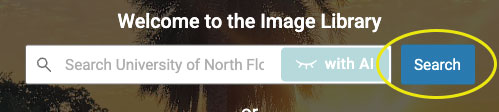
-
Searching from Inside the Portal
From the UNF Photoshelter Portal homepage you can click the blue Start Browsing button under the Search bar in the center of the page to gain access to all your images.
Using the Search Bar
Enter search criteria in the bar located on the top right of the screen. You can search a name, place or any other terms to narrow down images. After you type in your keyword(s), you can further enhance your search by going to the left-hand navigation menu. It will give you more options to narrow down your search.
Using the AI feature
AI has now been added to Photoshelter allowing you to search for things that aren't necessarily tagged. It will allow you to find general objects but your results will be very broad. Think of something like "students in a blue shirt."
To use the AI function while searching, press the gray closed eye icon at the top of your search results on the left-hand navigation menu. Then you can search broader terms for your search.
-
Browsing the Library
You will also be able to browse what is in PhotoShelter by pressing the Start Browsing button. It will take you to your Galleries. The other option is to select one of then categories from the horizontal menu.
-
Using Keywords
Common keyword tags include data such as year, location, college/department, event and name of person. -
Downloading Photos
- Once you've selected the image, click on the download (arrow) icon. Be sure to clear the cookies warning by clicking "Ok," if necessary, in order to see the download arrow.
- Choose the size jpg that you want to download.
- DOWNLOAD SIZE GUIDE:
- JPEG – ORIGINAL FILE: Best for print and large-scale media
- JPEG – X-LARGE (4800 PX): Best for print and large-scale media
- JPEG – LARGE (2400 PX): Best for print sizes less than 8x10
- JPEG – MEDIUM (1200 PX): Best for web, email and social media
- JPEG – SMALL (600 PX): Best for web, email and social media
- DOWNLOAD SIZE GUIDE:
- Now your selected image will automatically download.
-
Cropping an Image for Social Media Use when Downloading
You are able to crop an image to specific social media sizes when you go to download a single image.
-
Choose the image you want to download.
-
Look for the arrow icon to start downloading. If you see a cookies warning, click "OK" to make the download icon visible.
-
In the bottom-right corner, next to the Download button, click Crop.
-
A new window will open. Use the dropdown menu to pick a size for Facebook, Instagram, or X (Twitter).
-
Click Finish Cropping to go back to the download screen.
-
Click Download to save the image in the size you selected.
The available Social Media presets have the following aspect ratios:
Social Media Preset Aspect Ratio Instagram Profile 320 x 320 px Instagram Square 1080 x 1080 px Instagram Landscape 1080 x 566 px Instagram Portrait 1080 x 1350 px Instagram Story 1080 x 1920 px Facebook Cover 851 x 315 px Facebook Profile 170 x 170 px X/Twitter Cover 1500 x 1500 px X/Twitter Landscape 1024 x 512 px X/Twitter Portrait 1080 x 1350 px X/Twitter Square 1080 x 1080 px X/Twitter Profile 400 x 400 px X/Twitter In-stream 1600 x 904 px X/Twitter Card 120 x 120 px Social 1350 x 1080 px -
Important Information
-
Access and Permissions
To request permissions for new staff, contact Marketing and Communications. Please provide the name and email address for the person. We recommend access be limited to 2-3 dedicated editors in your department.
When editors leave the department, please let Marketing and Communications know so that access can be disabled.
-
Marketing Use
For high profile and more permanent use of images (think Billboard, magazine cover etc), reach out to the University Marketing & Communications team. -
Third-Party & Commercial Use
Images on Photoshelter are not for third-party or commercial use without permission from University Marketing & Communications.
Helpful Resources
UNF Photography Policy Services
UNF Marketing Photography Request Form
PhotoShelter Support Articles
AI Visual Search on the Portal
Changing the Sort Order of Images, Galleries & Collections
Cropping Images for Social Media on Download
Creating Workspaces (similar to Lightboxes in TandemVault)
