Microsoft 365, Microsoft Teams Audio Conferencing
Microsoft Teams has audio conferencing features, including ability to schedule a meeting and changing a PIN.
Scheduling a meeting
Microsoft Teams meeting organizers will have audio conferencing added to their Teams meetings beginning on DATE. This will allow meeting participants to join a meeting by phone by dialing the audio conferencing number and entering the conference ID. The calendar event will provide the conferencing details as shown below:
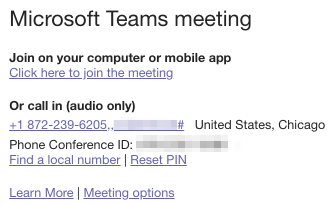
Information about using audio conferencing can be found in the Audio Conferencing Answers KB article: Audio Conferencing common questions - Microsoft Teams.
Managing your PIN
Microsoft Audio Conferencing Notification
When audio conferencing is enabled on your account, you will receive an email from Microsoft that looks like the image below. You need to save your audio conferencing PIN in a secure location. A PIN is required when a meeting organizer starts a meeting by phone.
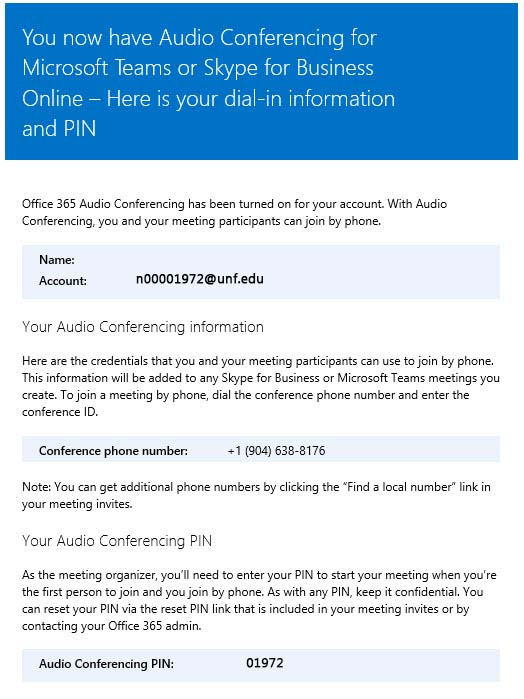
Resetting Your PIN
You can reset your PIN by visiting User Settings Portal (microsoft.com). Click on the “Reset PIN” button and Microsoft will create a new PIN for you to use.
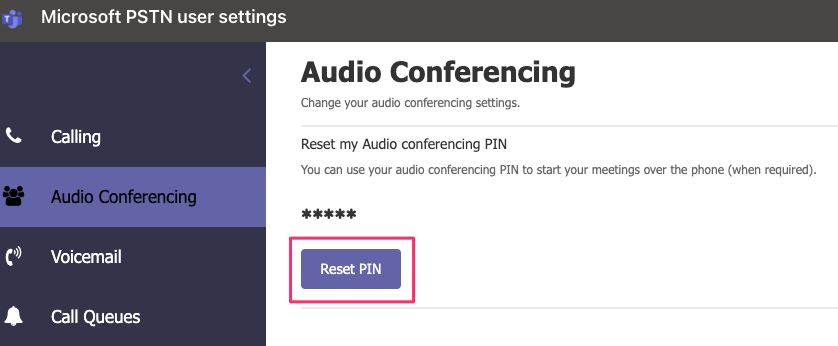
Microsoft’s Self-help (KnowledgeBase) article for resetting your PIN can be found here: Reset the Audio Conferencing PIN in Microsoft Teams - Microsoft Teams.
