oneColumn
Office 365 Mobile Device Set up
Below are links to directions for setting up a smartphone to read your UNF e-mail. Before doing this it is very important that you have a passcode on your smartphone. If your phone is lost or stolen, your e-mail cannot be accessed.
Mac iOS
- Go to Settings
- Select Accounts & Passwords
- Select Add Account.
- Select Exchange.
- Enter your nNumber@unf.edu (Example: n00123456@unf.edu)
- Enter what you would like for the description (Example UNF Email).
- Tap Next and choose sign in (Note: your email configuration will be automatically configured and the information you provided will be checked off.)
- At the UNF login screen below enter the following:
- Username: Your UNF nNumber Example: n00123456
- Password: Your UNF password
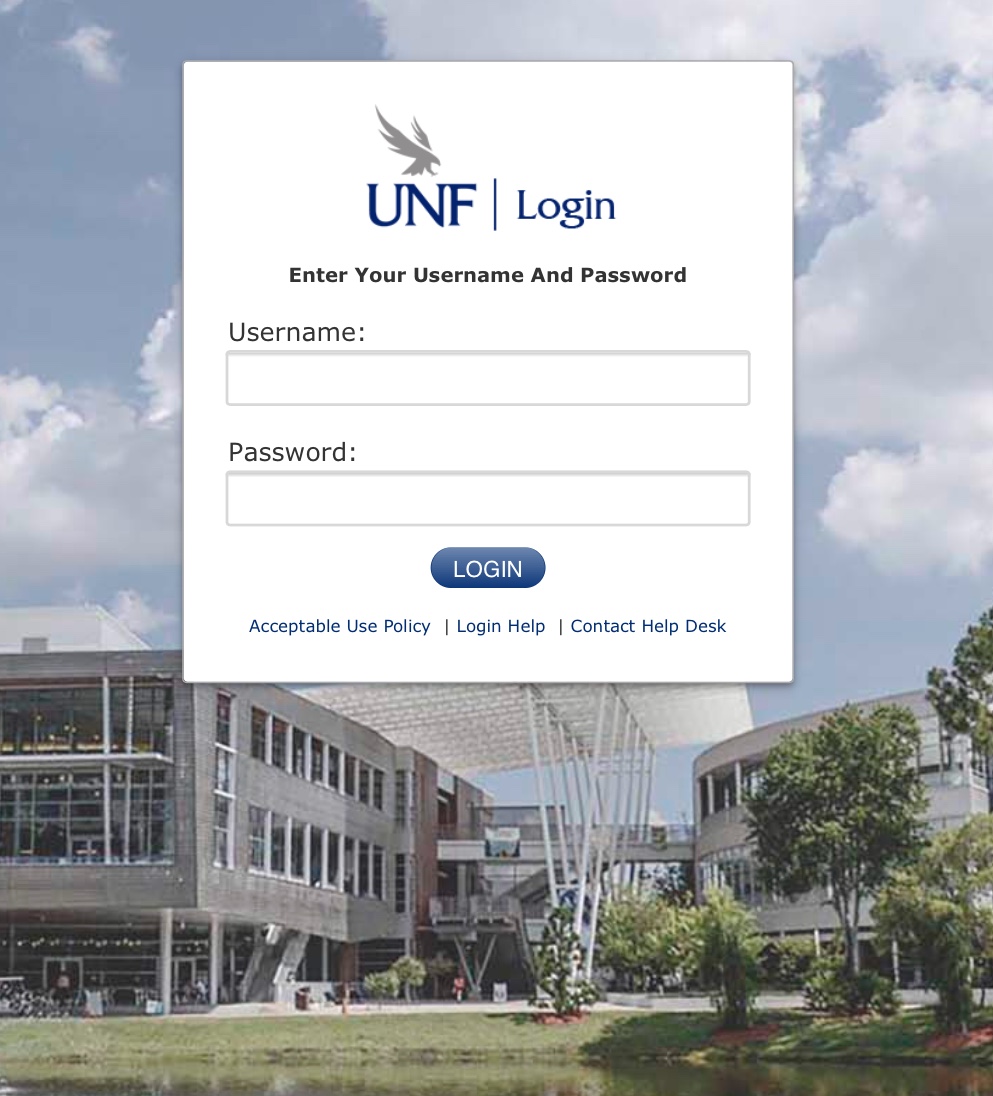
- Tap Next.
- Select the desired services.
- Tap Save.
Visit the Microsoft Support Center for screen shots and more assistance
Android
- Download Outlook mobile App
- Microsoft Support Center instructions for setting up the Outlook mobile app for email on Android
Windows 10
- Go to Settings -> Accounts
- Email & app accounts
- Add an account
- Exchange, Office 365
- nNumber@unf.edu for the "email address". (Example: < n00123456@unf.edu)
